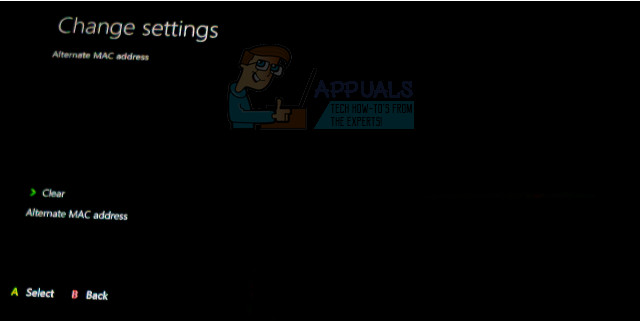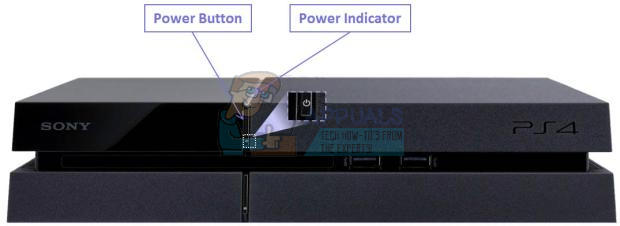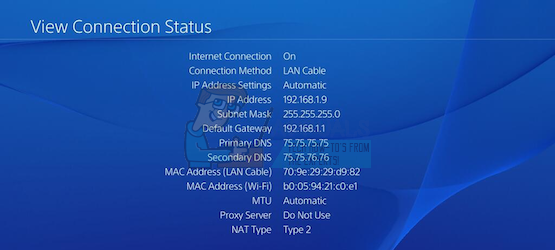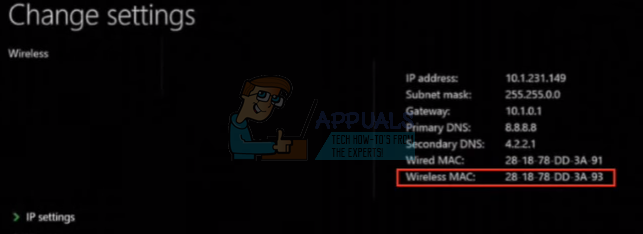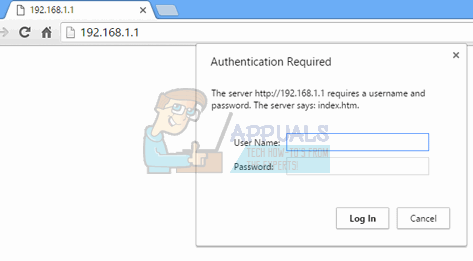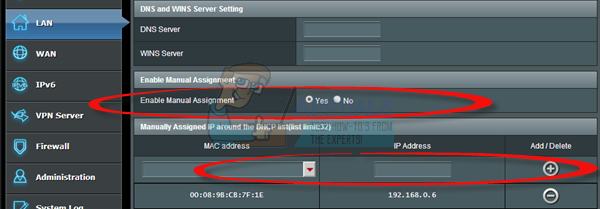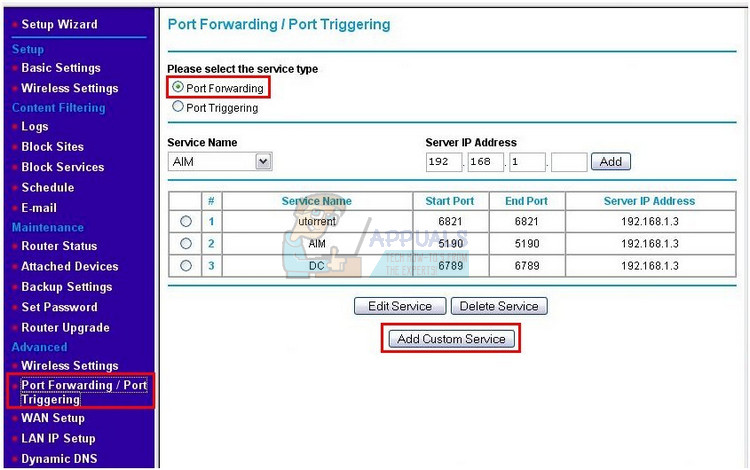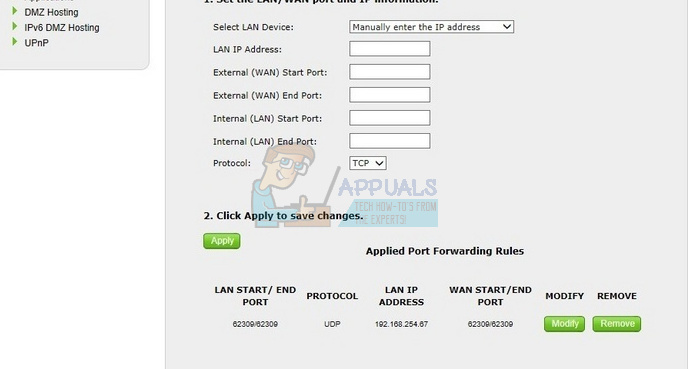The error can be dealt with in a variety of different ways and you never know just what the real solution for your occasion is. That is why we recommend you follow all of the solutions above in order to see just what is the real solution for your Bee error code.
Solution 1: Change the Way Your Are Connecting to the Internet
Most users already know that playing using a wireless connection is unsafe and it can lead to high latency and frequent disconnects. However, some users have reported that sometimes it’s the other way around as they switched from connecting directly into the modem to using Wi-Fi. This means that the error code can appear either due to a faulty connection with your modem or with your router. If you were using the Ethernet connection, try switching to Wi-Fi and running the game to check if the error code still appears; and vice-versa. Both of these options can help you get rid of the error code Bee for good. Note: If you are in position, you can also try and replace your router if you have a spare one since some routers don’t allow Destiny to connect properly due to its high range of ports being used.
Solution 2: Restart and Unplug Your Console Completely
This solution has helped quite a few people deal with their Bee error code and this solution is quite a general method for fixing almost all Xbox-related issues. Naturally, this method can only be applied to users playing Destiny on Xbox. However, make sure all of your games are synced online and backed up since this process may end up deleting them from your local Xbox One memory. There are two ways to delete the cache on Xbox One and reset your console completely:
Alternative for Xbox One:
If you are using a PlayStation 4 to play Destiny, make sure you follow the instructions below to hard reset your PlayStation 4 since PS4 does not possess an option to clear the cache:
Solution 3: Port Forwarding
Port forwarding is actually a great fix for these types of issues because of a simple fact that Destiny uses quite odd router ports which are quite high and some routers block these ports by default and some don’t. It’s important to perform these changes quite carefully as you will need to open these ports on your router, if you have the necessary permissions to do so. Follow the instructions below carefully and get rid of your Bee error code: First of all, we will need to manually assign a static IP address to your console for the router you are currently using and the process is somewhat different from PS4 than it is on Xbox One.
PlayStation 4 Users:
Xbox One Users:
You can try to permanently assign your Xbox One to the IP address that it is currently using. You can find the current IP address under advanced settings in the Xbox One Dashboard menu. To find the IP address, power up your Xbox One.
That was the first step where we collected information about the respective consoles. Now we will need to assign static IP addresses to the consoles by following the steps below:
The last step consists of actually forwarding the ports used by Destiny through your router and via your console in order to get the game running properly again. Again, these settings may differ from router to router but the basis is the same. If you are having problems following these settings, make sure you search for the help page of your router’s manufacturer where these settings may be explained more clearly.
Solution 4: Contact Your Internet Provider and Have Your Old Equipment Replaced
It turns out that the problem regarding this error code was caused by people having bad equipment which they used for their Internet connection and they haven’t replaced it in years. In most cases, those people used cable Internet to play the game and it turns out that simply replacing these was able to solve the issue. If you are a cable Internet user and if you haven’t replaced any of your gear for more than a couple of years, perhaps you should contact a technician from the cable company or simply buy and replace the equipment yourself. Nonetheless, if you are using any type of Internet connection and you start to notice a drop in performance, make sure you contact your Internet provider and make sure they do everything requested before you check whether the error code keeps appearing.
Destiny 2 and Fortnite Crossover Event Leaked New Fortnite Skins Revealed For…Destiny 2 X Fortnite Crossover Officially Happening, New Destiny 2 Skins…Fix: Destiny Error Code WeaselFix: Destiny Error Code Beetle