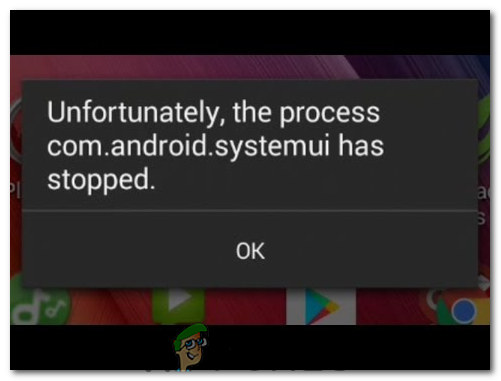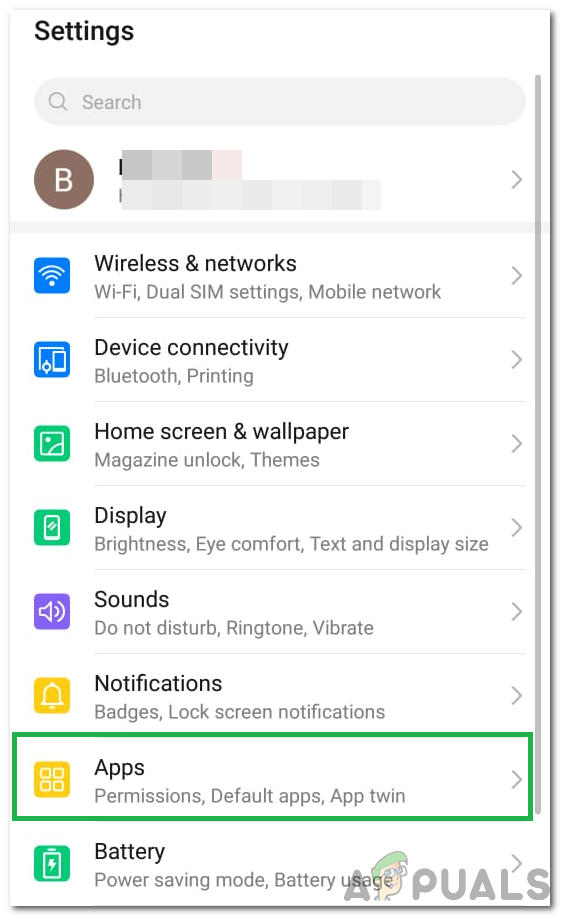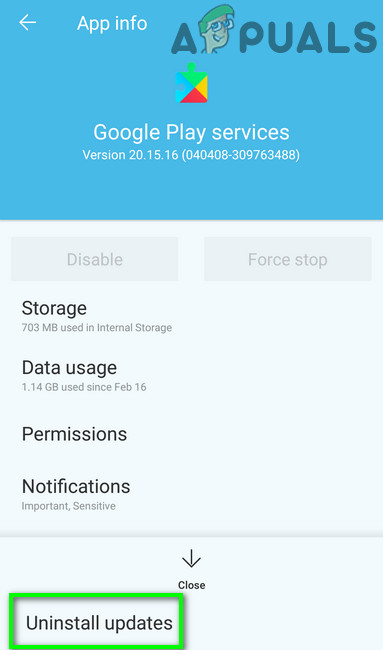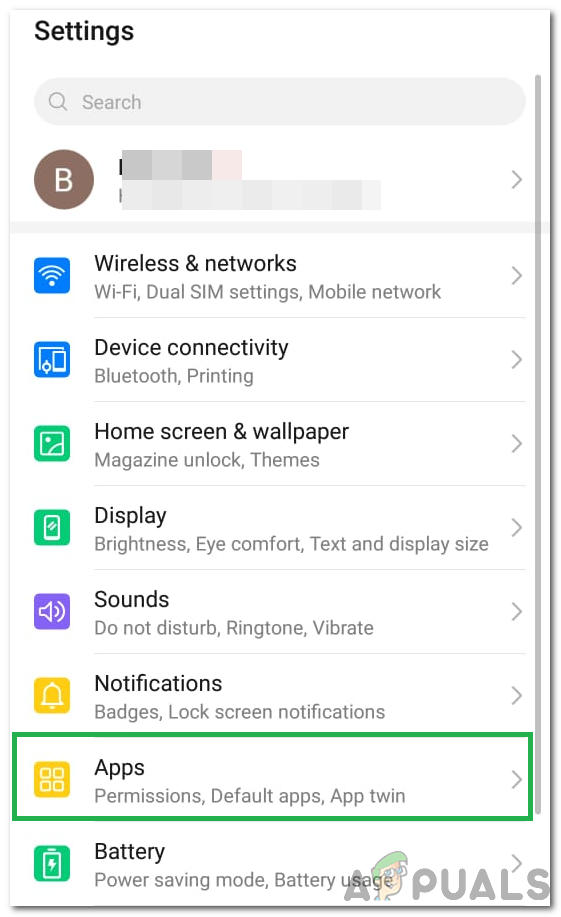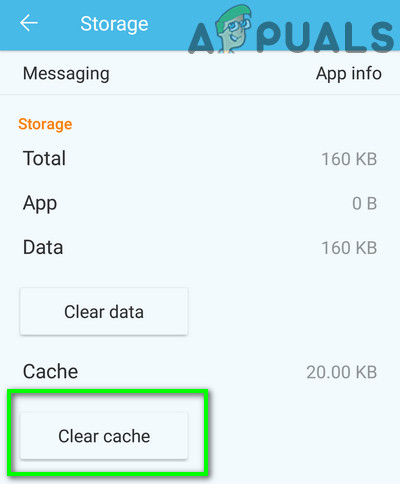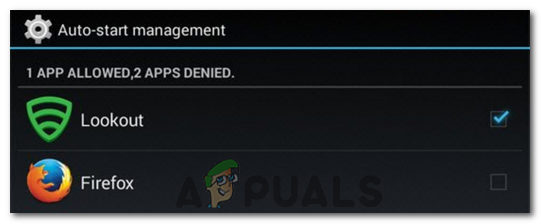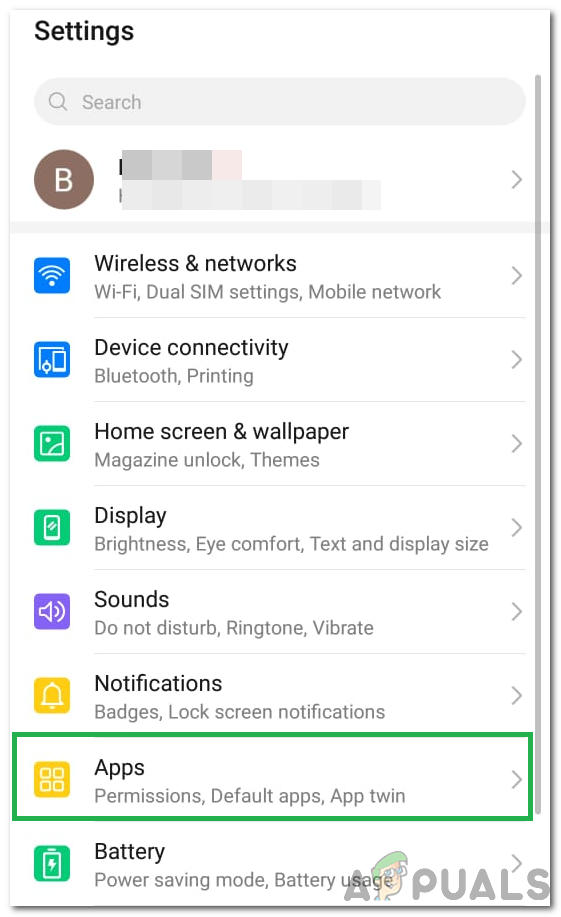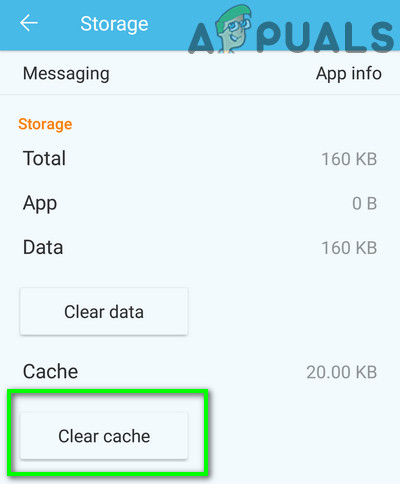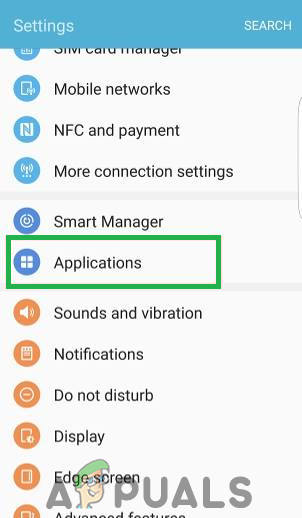This error can be caused by anything from a faulty custom ROM installation to a deleted OS file or a third-party app. In most cases, it is a third-party app. A Couple of users have reported issues with the Firefox app causing this. Following are the most effective methods that can be used to solve this problem:
Method 1: Download and Run CM Security
Method 2: Wipe the device’s cache partition
Sometimes, wiping the cache partition on your device can fix this particular issue. In order to do that, follow the steps below.
Method 3: Get rid of any third-party apps that might be responsible
First and foremost, make sure that the “com.android.systemui has stopped” error is indeed being caused by a third-party app by booting the device into Safe Mode and using it for a while to make sure that the error doesn’t pop up. Browse through the apps on the device to determine what app gave rise to the issue. This basically means that the culprit is the app after the installation of which the issue was born. Get rid of any and all apps that you find to be suspicious and boot out of the Safe mode, and in the event that there is more than one suspect, reinstall the deleted apps one by one to determine what app is the actual culprit.
Method 4: Reinstall or change the device’s ROM (for rooted users)
If the device is rooted and a custom ROM has been installed onto it, the problem might be the fact that the device’s data and cache were not appropriately wiped after the installation of the ROM. If that is the case, all the user needs to do is reinstall the ROM or switch to a completely new one, making sure that they remember to wipe the device’s data and cache partition this time.
Method 5: Uninstalling Google Updates
In some cases, the Google Updates installed after connecting the phone to an internet connection might’ve been the culprit behind this error. Actually, the updates might not be entirely compatible with your Android operating system due to which this error is being triggered. In order to uninstall these updates:
Method 6: Clearing Cache/Data
It is also possible that particular cache storage on your phone has been corrupted due to which this issue is being triggered when Google PlayStore tries to launch using that corrupted cache. Therefore, we will be clearing it in this step. For that:
Method 7: Disabling Auto-Updates
In certain situations, the auto-updates being queued by the Play Store might be causing this issue on your phone. Therefore, in this step, we will be disabling these auto-updates from being triggered on your mobile. In order to do that:
Method 8: Disable Auto-Start Management
Some applications on your mobile are given permission to be able to Auto-start at their own discretion. While this can be a useful feature in some cases, in others, it is a security breach due to device threats. Therefore, in this step, we will be disabling this feature temporarily and then check if doing so fixes the issue with your Android smartphone.
Method 9: Clearing System Interface Cache
There is a system interface process among the background processes and it is a very important background process as it adds a lot of interface functionality to your device. However, if it acquires corrupted cache, it can stop functioning properly which can end up triggering this issue. In order to fix this error, we will have to clear its cache. For that:
Method 10: Allowing System UI to Draw on TOP
It is possible that due to a potential permissions reset, the System UI process has lost the permissions to draw on top of other applications due to which it is facing this particular issue. In order to fix this, we will be giving it back its permissions which should get rid of the issue. For that:
Workarounds:
From the PlayStore, install any launcher such as the Nova Launcher.Try to Factory Reset your Device as a last resort.
How to Fix error ‘com.google.process.gapps’ has stoppedFix: “The application (process com.android.vending) has stopped unexpectedly."…Fix: Windows Host process RunDLL32 has stopped workingFIX: Host Process Has Stopped Working Error (Windows 10)