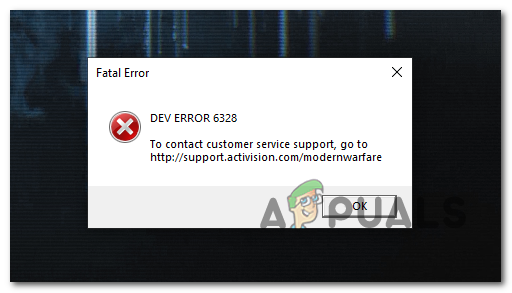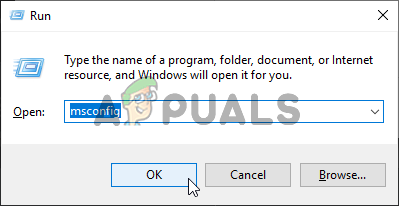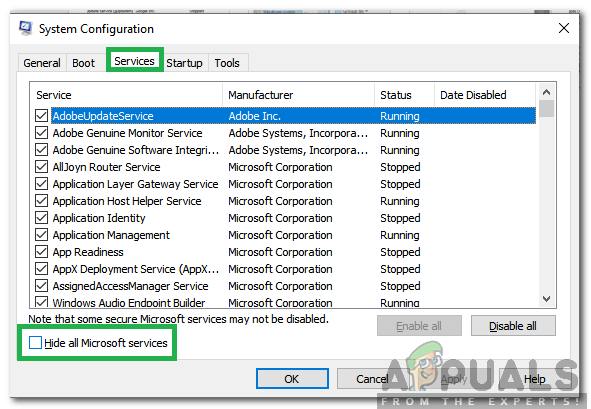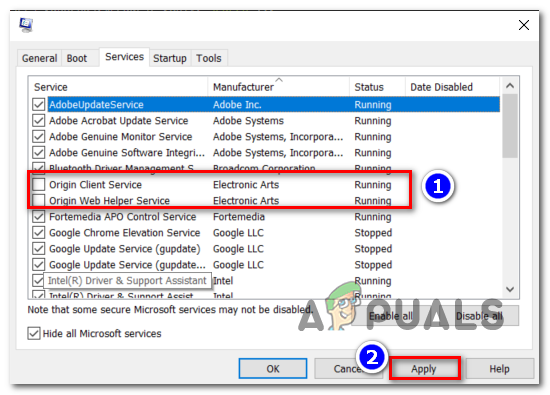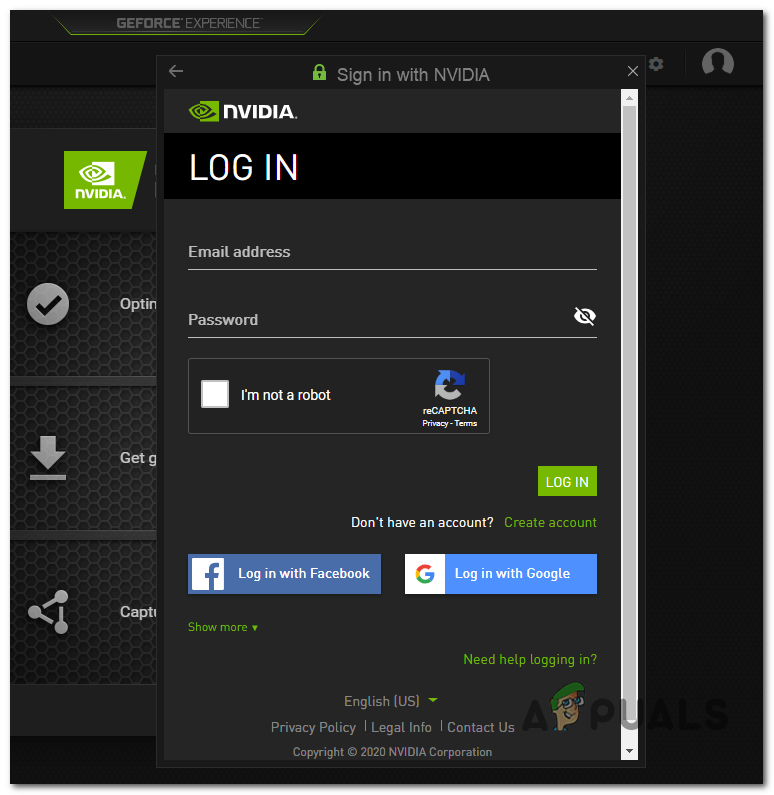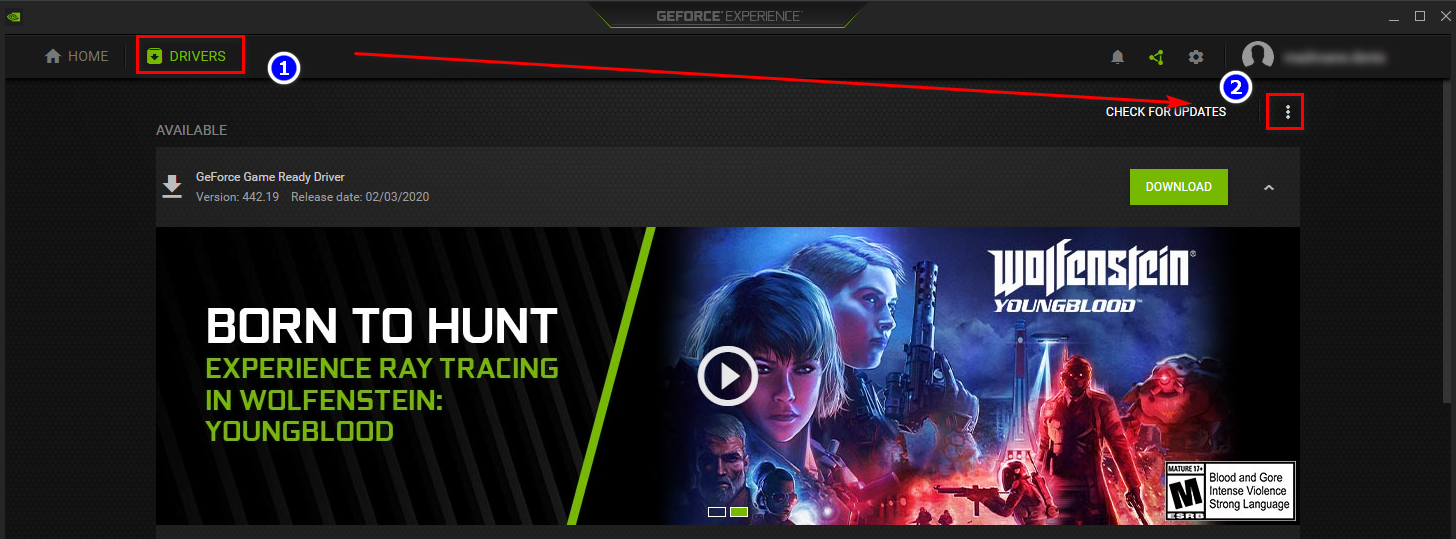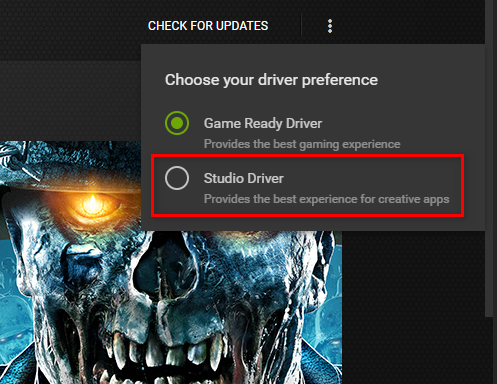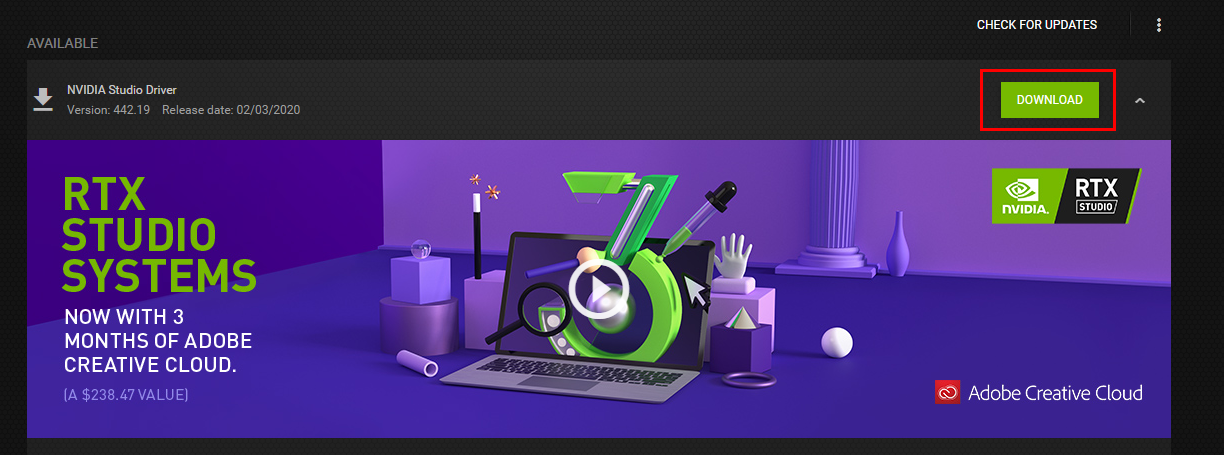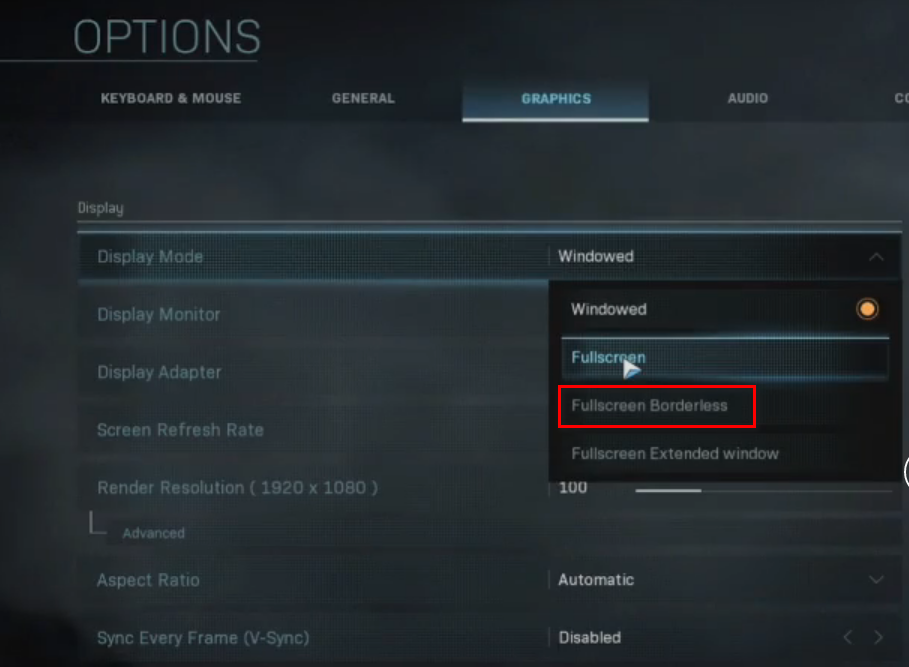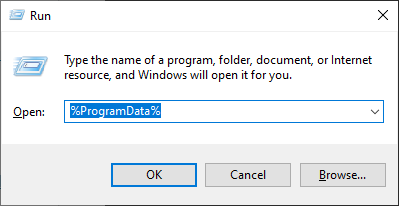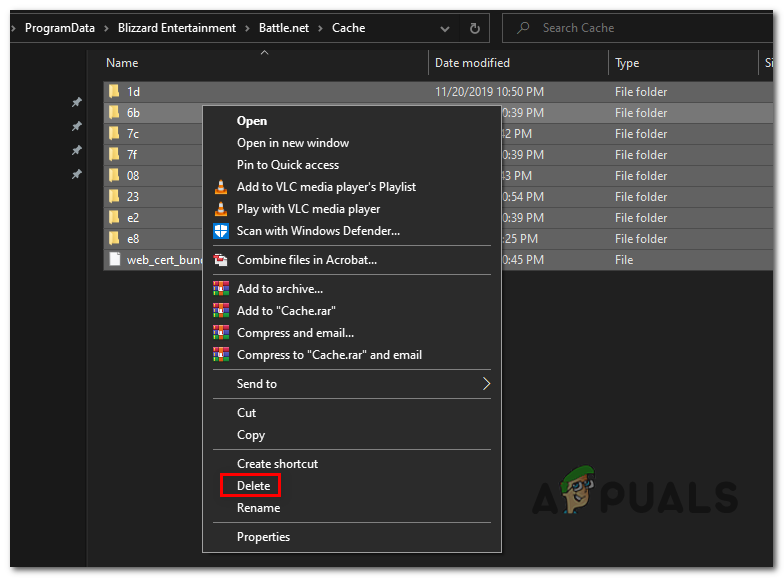When dealing with this issue, the first fix you should try is to restart your computer along with your router or modem. If that doesn’t work, try disabling the two background Origin services in case you’re launching the game through Origin. On the other hand, if you’re launching the game through Battle.net, clear the cache folder located in ProgramData instead. In case you’re using an Nvidia GPU, you can try installing the latest Studio driver (some users have reported that this has resolved the issue for them). And in case you are only encountering the Dev Error 6328 when you attempt to join a multiplayer game, try forcing the game to run in borderless mode with VSync on.
Method 1: Restarting Router + Computer
Although this is only a temporary fix, it has worked for a lot of users that we’re desperately wanting to play the game. Before you start troubleshooting with any of the other fixes below, start simple with a simple PC Restart coupled with a router restart. If the issue is being caused by a network inconsistency, this operation will flush the DNS & clear any temp data that might be causing the issue. To do a router restart + a power cycle, press the power button on the back once (to turn it OFF) and wait for 30 seconds or more before pressing it again to power the device ON. Additionally, you can simply disconnect the power cable from your power outlet. After you restart both your router/modem and your PC, launch the game again and see if the issue is now resolved. In case the same issue is still persisting, move down to the next potential fix below.
Method 2: Disabling Origin services
As it turns out, one of the most common culprits that will end up facilitating the apparition of this error is EA’s Game Launcher (Origin). The vast majority of users reports with the Dev Error 6328 issue encounter this issue when trying to launch the game from Origin. Some users took it upon themselves to troubleshoot the issue and discovered that there are two Origin background services that are suspect of causing this issue. Upon disabling these two services via msconfig and restarting their computer, some affected users have reported back that the issue is no longer occurring. If this scenario is applicable and you’re also encountering the Dev Error 6328 when launching COD Modern Warfare from the Origin store, here’s how to disable the two background processes that might cause the problem: Note: Disabling these two background services will not affect the game in any way, but it will stop your Origin’s ability to auto-update. So even if this fix works for you, re-enable the two services from time to time in order to ensure that you’re running the latest version (or update manually). In case the same problem is still occurring, move down to the next potential fix below.
Method 3: Installing Nvidia Studio driver
If you’re encountering this issue with an Nvidia GPU, keep in mind that some users have managed to fix the 6328 error entirely by installing the Nvidia Studio driver (from the Gforce Experience app) instead of the regular Game Ready driver. This supposedly ensures that your GPU driver runs with the latest hotfix for this issue (Infinity Ward has been trying to fix this for months). But the major downside is that Studio drivers are not properly tested and might create additional problems (might not be the case in your situation). If you decide to try this fix, here’s a quick guide on installing Nvidia Experience and forcing it to download the Studio driver instead of the Game Ready version: In case the same problem is persisting, move down to the next fix below.
Method 4: Forcing the game to run in borderless mode with VSync
As it turns out, some affected users have managed to fix the Dev Error 6328 by forcing the game to run in Borderless mode with Vsync turned out at 60Hz. This seems like a random setting to use, but there are a lot of users confirming that this particular configuration is the only one that allows them to join multiplayer games without the same fatal crash. This setting can only be changed in-game, so the fix can only be replicated if you get the error when attempting to join a multiplayer game (not at startup). If this scenario is applicable, here’s a quick guide that will show you how to force the game to run in borderless mode with VSync enabled: In case you’re still facing the same error or you’re encountering the error code while attempting to launch the game Battle.net, follow the next potential fix below.
Method 5: Clearing the Battle.net cache (if applicable)
If you’re seeing the Dev Error 6328 while attempting to launch the game from Blizzard’s launcher (Battle.Net), it’s likely that you’re dealing with some type of corrupted cache issue. Several affected users that we’re encountering the same issue have confirmed that they managed to fix the issue indefinitely by navigating to the location of the Blizzard Entertainment folder and delete every file there in order to clear the cache. If this scenario is applicable to your current situation, here’s a quick guide on clearing the Battle.net cache in order to resolve the Dev Error 6328:
Fix: Dev Error 6635 on COD Warzone and Modern WarfareHow to Fix COD Modern Warfare ‘Dev Error 6036’ on Windows 10?How to Fix COD Modern Warfare ‘Dev Error 6178’How to Fix “Dev Error 6456” in Call of Duty Modern Warfare?