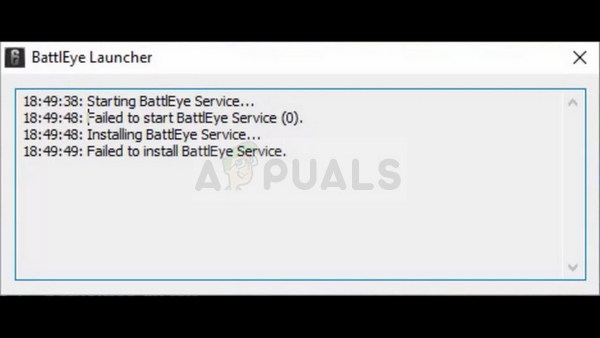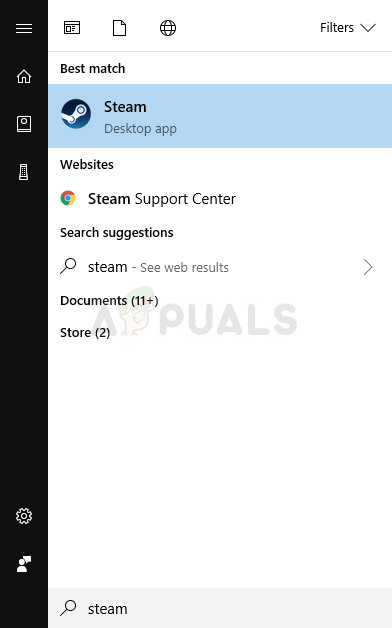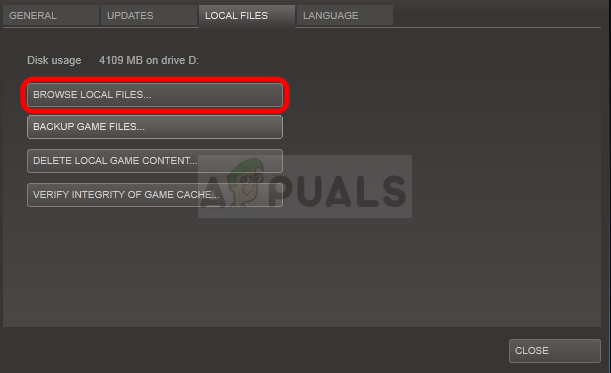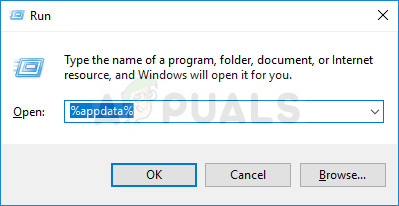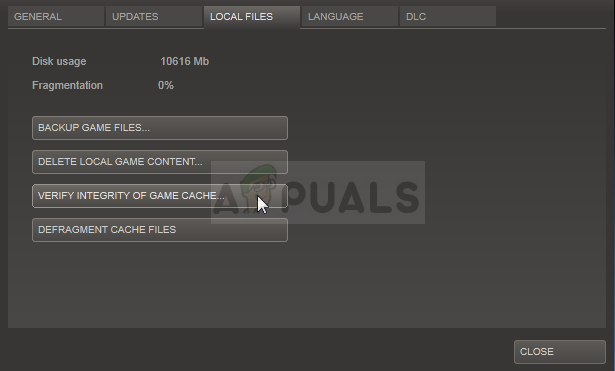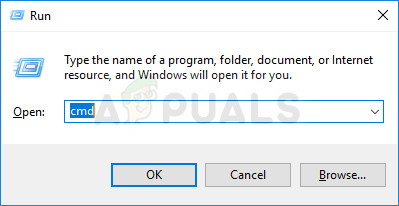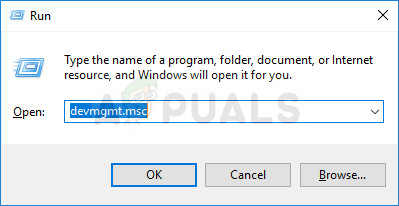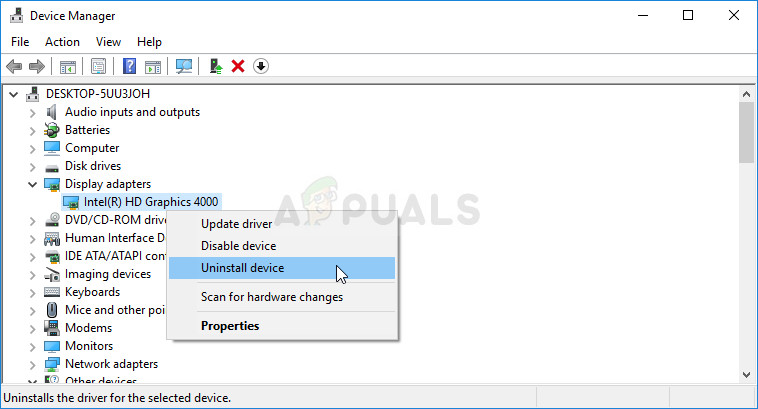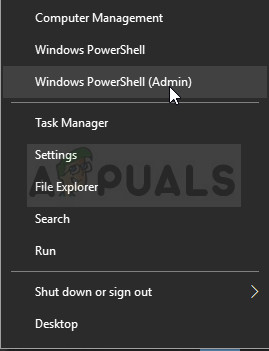This error can be fixed by various different methods and we kindly suggest that you try them all out before giving up. The error is not difficult to solve yet it prevents users from playing the game normally.
What Causes BattlEye Service Startup Failed?
This error can be caused by a variety of different things but they are usually quite easy to pinpoint and 99% of them can be solved using some of the solutions below. Sometimes the cause for the problem is unknown but resetting everything and letting Steam redownload the BattlEye client can solve the problem easily. Among other causes for the problem, you may see that the problem is caused by old graphics card drivers which can’t keep up with new games’ technologies. Finally, some antivirus tools may mistake BattlEye program for a malicious tool mostly because its nature is similar to the one observed in viruses: it scans your computer for various hacks and tools without you being able to witness the process and you actually don’t even launch BattlEye manually.
Solution 1: Delete the BattlEye Folder, etc (Steam users only)
Steam has a useful feature which lets you redownload the files which may have gone missing or corrupt during the course of using the game. We can use this helpful feature to fix the “BattlEye service startup failed” error by deleting the files related to BattlEye and letting Steam redownload them to our computer in order to reset the BattlEye client.
Right after this, it’s time to delete the game’s cache. It’s usually located in the same place for almost any game but there is a certain risk to this method: you need to make sure not to delete the save files which may be located in that location.
Now it’s time to redownload the files you have deleted and check the game’s integrity as a whole. After conducting these final steps, the problem should be solved entirely.
Solution 2: Use this Useful Command and Restart Your Computer
This method was apparently helpful for plenty of people who have struggled with the same issue for days and it’s applicable to any game which may throw this error. Running this command is easy and the risk of breaking anything is minimum which is why we suggest you don’t skip this method when troubleshooting.
Solution 3: Update Your Graphics Driver to the Latest Version
Graphics drivers are troublesome for most people as old drivers are a cause for many, many problems yet the new drivers don’t provide anything that helpful. Newer games usually rely on the fact that you have your drivers up-to-date and you should keep them updated just to avoid errors such as this one appearing when you try to run the game. Follow the steps below in order to install the latest graphics driver on your computer.
Updating the Driver:
Nvidia Drivers — Click Here! AMD Drivers — Click Here! Note: Latest drivers are often downloaded and installed with Windows updates so make sure you keep your computer’s operating system up to date no matter what happens. Windows Update is supposed to be run automatically but anything, including you, might have turned automatic updates off. No matter which version of Windows you are using, follow the steps below in order to update your PC since this method works for all builds and versions of Windows:
Solution 4: Add the BattlEye Program to Exceptions/Whitelist/Exclusions in Your Antivirus
Harsh antivirus programs may quarantine the BattlEye executable on your computer thinking it’s some sort of malware. This causes this error to occur and any game which depends on BattlEye running properly fail to start because of your antivirus. This can be fixed by adding the BattlEye executable to the Exceptions list. Kaspersky Internet Security: Home » Settings » Additional » Threats and Exclusions » Exclusions » Specify Trusted Applications » Add. AVG: Home » Settings » Components » Web Shield » Exceptions. Avast: Home » Settings » General » Exclusions.
Fix: Failed to install BattlEye serviceHow to fix Failed to initialize BattlEye Service: Generic ErrorHow to fix Failed to initialize BattlEye Service: Driver load error (1450)Fix: Failed to Initialize BattlEye Service ‘Windows test-singing mode is not…