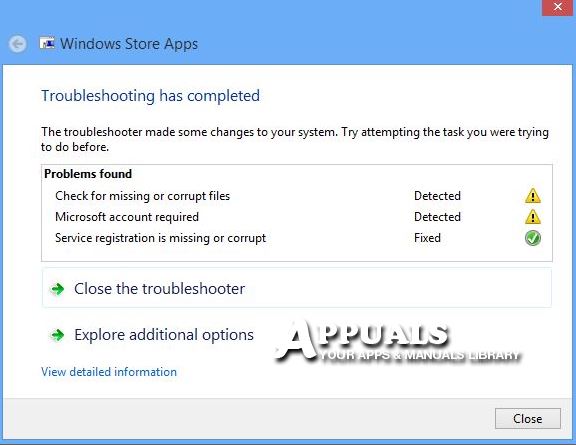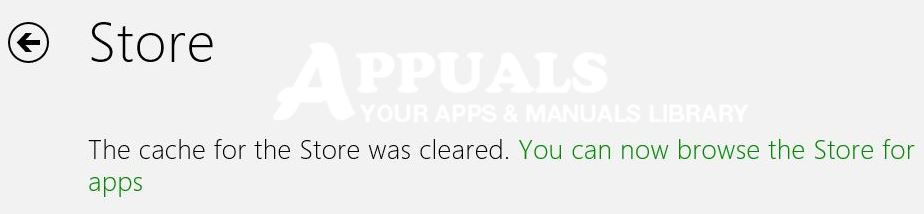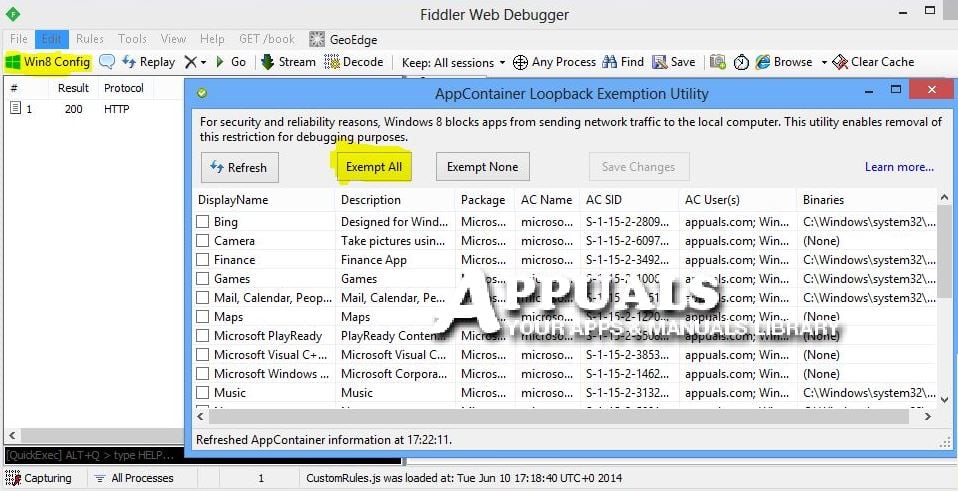Unfortunately, there is no fixed reason anyone has come up yet with why your apps would suddenly go offline possibly because there isn’t a single fix for this issue. However, it is most likely to be an issue with windows services and cache for the store. In this guide, i have compiled a list of helpful methods that worked for many people.
Method 1: Run The Advanced Apps Diagnostic Utility
If you are going to use the Internet Explorer from the tile screen then chances are that you will not be able to browse to the download site. Therefore, you will need to open Internet Explorer in the desktop mode OR use Google Chrome.
- Download the Advanced Apps Diagnostic Utility by Clicking Here
- Open the apps.diagcab file and Click Next.
- Wait for the diagnostic utility to finish detecting and repairing.
- When done, select Close.
Method 2: Sign out and Sign In
If you are signed into a local account then sign out of it and create a live account and sign in to it. If you are signed into a live account then create a local account and sign into the local account. If it works on the new account then sign back in to your old account.
Method 3: Clearing Windows Store Cache
Open the Tiles menu and type cmd to search for command prompt. Once command prompt is found, right click on it and select Run As Administrator.
The Run As Adminisrator option appears at the bottom, click on it to open the Command Prompt in (Administrator Mode). In the command prompt type wsreset.exe and Hit Enter. Windows 8 Store will open and confirm that the cache has been cleared.
After the cache clears check if the metro apps are still offline. If they are proceed with the next step below.
Method 4: Run Fiddler To Disable Security On Apps
- First Download Fiddler by Clicking Here
- After it has been download Agree to the terms and Install it.
- After it has been installed, open the Tiles menu and search for Fiddler. Click or Tap Fiddler to open it.
- Click Cancel for the App Container Configuration pop-up.
- Select Win8 Config then select Exempt All and then Save Changes.
- Restart your computer and check if apps are now online.
Method 5: Check Windows Services
Luckily, i had one customer who had the same issue and i had been aiming to get hands on this issue which i just did in June 2014 and here’s what i found. Services, after 8 hours of troubleshooting it was the NetTcpPortSharing service that was disabled. Therefore, if you happen to come to Method 5, then try enabling this service.
Fix: You need to fix your Microsoft Account for apps on your other devices to be…Fix: Printer Offline Windows 10Windows 10 Offline InstallerHow to Create or Add an Offline Local User Account on Windows 11