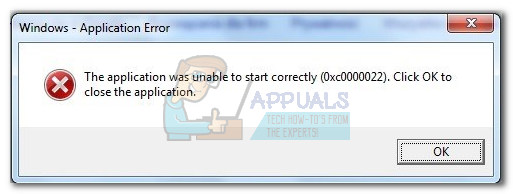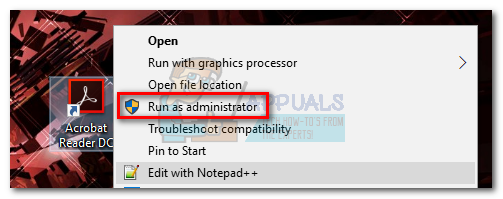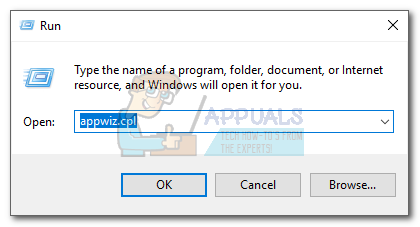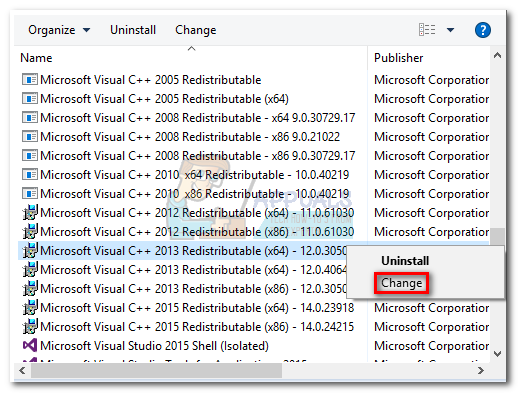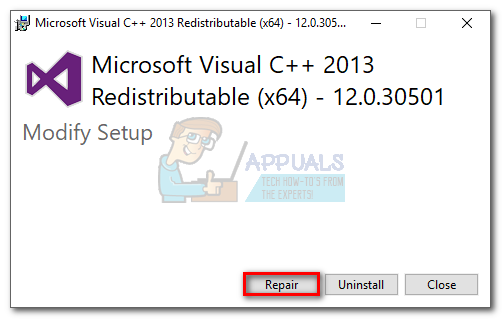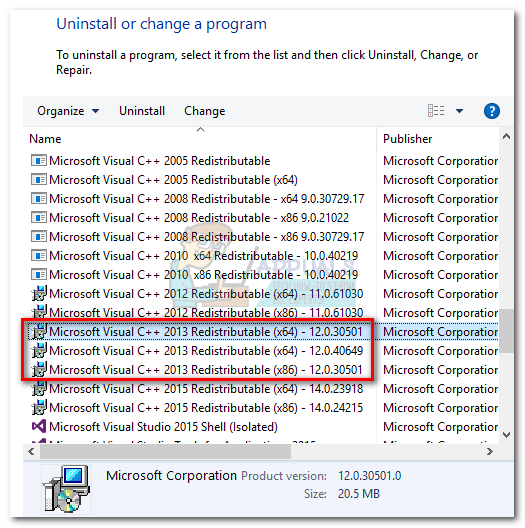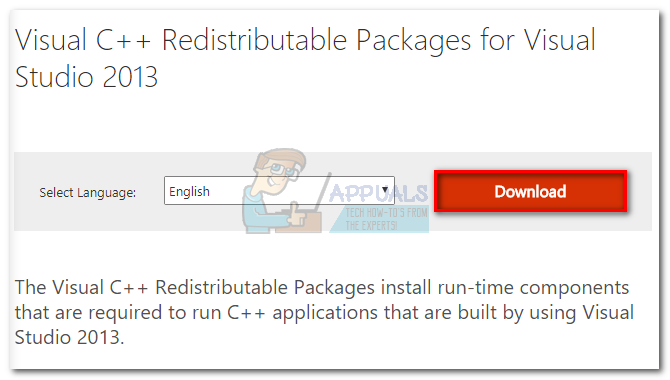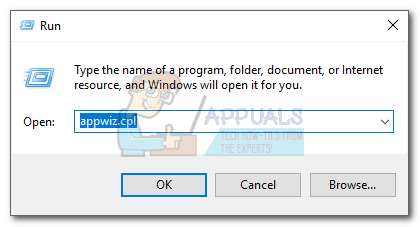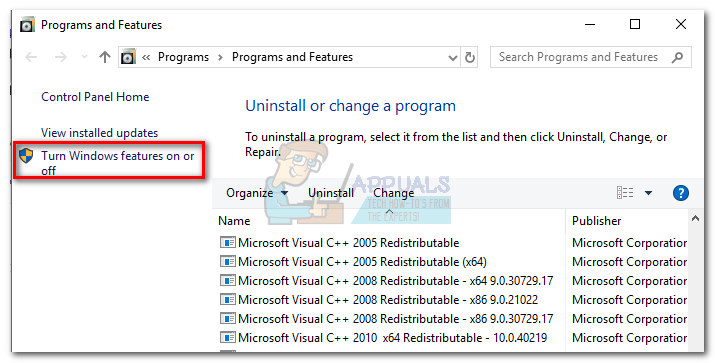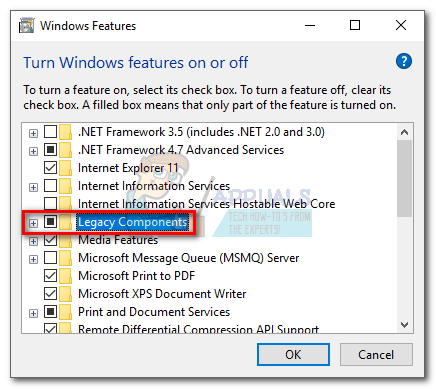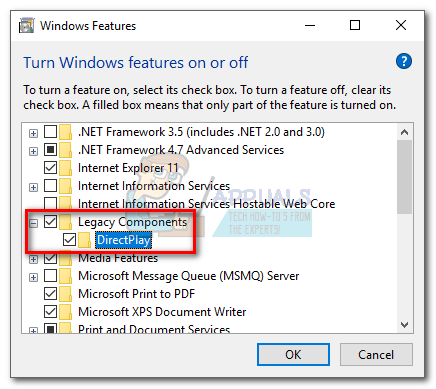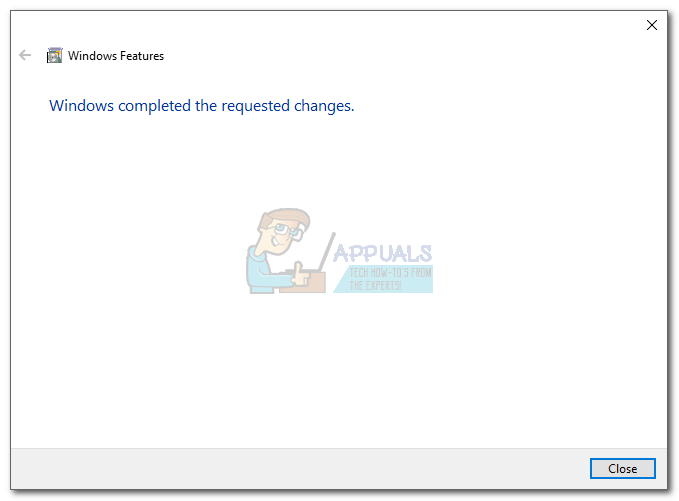For those applications written in Visual Basic, the 0xc0000022 error is usually signaling a permission problem with a required DLL (Dynamically Linked Library) file. Often times, this issue can be avoided by running the program with administrative privileges. You can do this easily by right-clicking on the shortcut of the application and clicking on Run as Administrator.
If running the program with administrative rights didn’t help you, turn your attention towards your anti-virus. Some 3rd party antivirus suites (especially AVG and Mc Afee) are known to cause this error with browsers and other applications that require networking permissions. Try disabling the real-time protection feature of the 3rd party antivirus and open the application again. If that hasn’t yielded any results, use one of the two methods below to get rid of the 0xc0000022 error. In the event that you’re seeing the error message when opening Adobe Reader or a PDF file, follow Method 1. When seeing the error after running a legacy application (or game) on Windows 8 or Windows 10, follow Method 2.
Method 1: Repairing Microsoft Visual C++ 2013 Redistributable
Most apps still rely on Microsoft’s Visual C++ redistributable packages to work properly on Windows, and Acrobat Reader is no exception. Some users have reported seeing the 0xc0000022 error with an Adobe product after Windows performed an automatic update. Fortunately, this can be solved by repairing the Microsoft Visual C++ 2013 Redistributable packages that the Adobe suite uses. Follow the guide below to get rid of the 0xc0000022 error: Note: The following guide will also work with other Adobe products that are displaying the 0xc0000022 error, not just Acrobat Reader. If the application is still displaying the same error message, return to Program and Features and uninstall all Microsoft Visual C++ 2013 packages. Then, perform another reboot and use this official Microsoft link to download & install the packages again.
Method 2: Enabling DirectPlay in Legacy Components
DirectPlay is a deprecated API previously part of Microsoft’s DirectX API. It’s essentially a network communication library primarily used for computer game development, but it was also used in some general purpose applications. You might have encountered the 0xc0000022 error when trying to open an old game or application. This happens because the game (or application) in question tries to use a .dll file that was deprecated along with DirectPlay. Even though DirectPlay components are regarded as obsolete in Windows 8.1 and Windows 10, they can still be enabled from Windows Settings. If you’re running Windows 8.1 or Windows 10, DirectPlay will be disabled by default. Follow the guide below to enable DirectPlay and eliminate the 0xc0000022 error:
Related Article(s):
0xc00007b
Fix: System Restore Error 0xc0000022How to Fix ‘The Application-Specific Permission Settings do not Grant Local…How to Fix the Blizzard Error ‘The Application Encountered an Unexpected Error’?Fix: Unsupported 16-bit Application Error