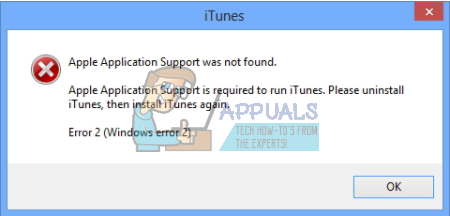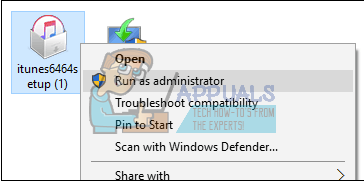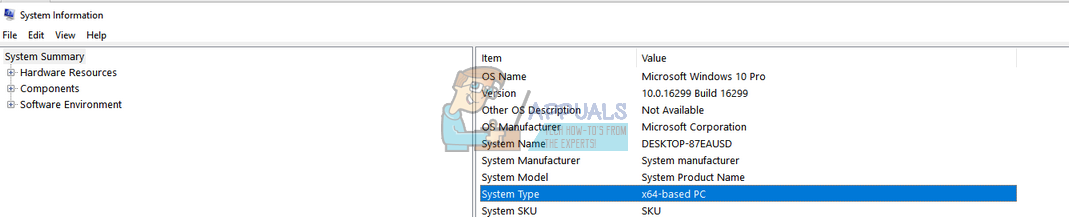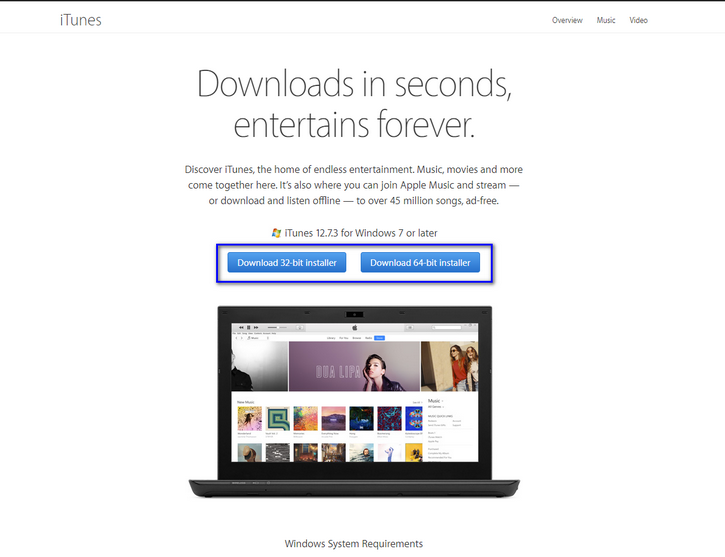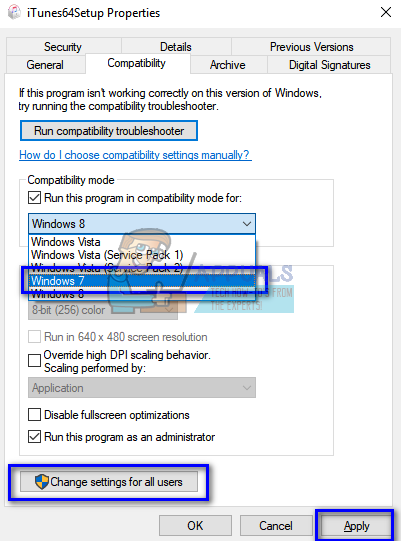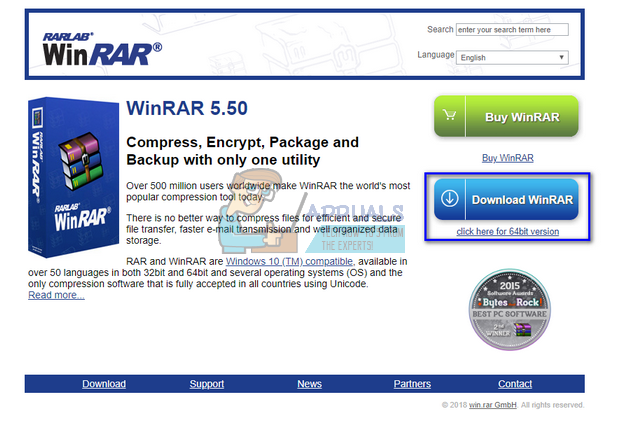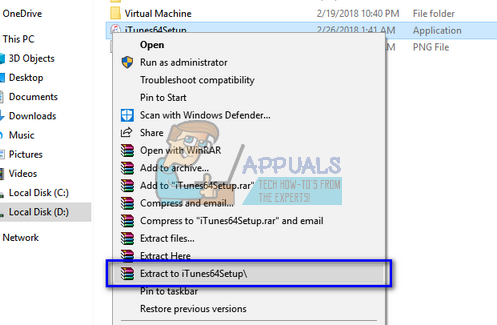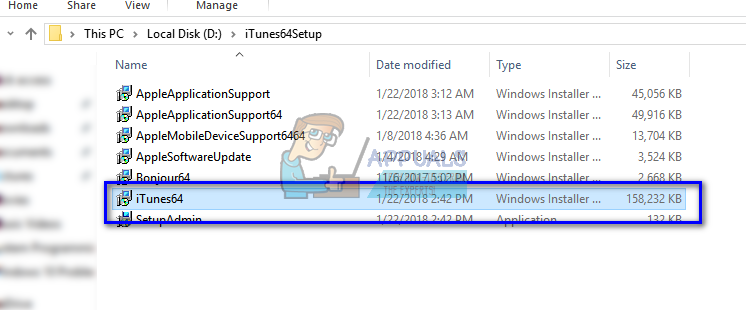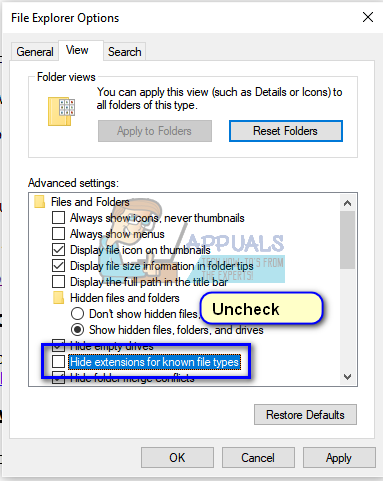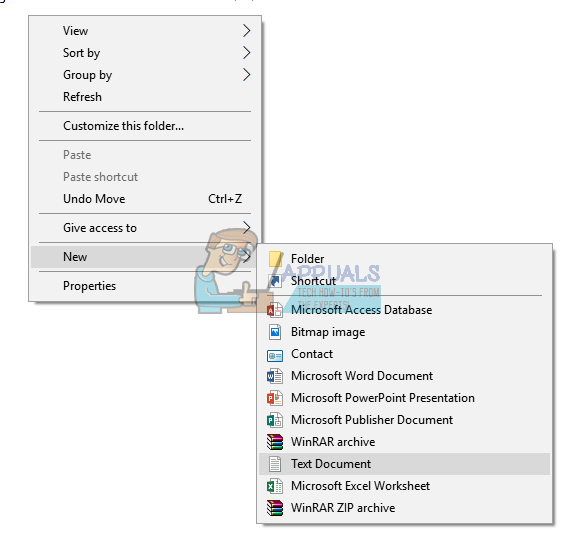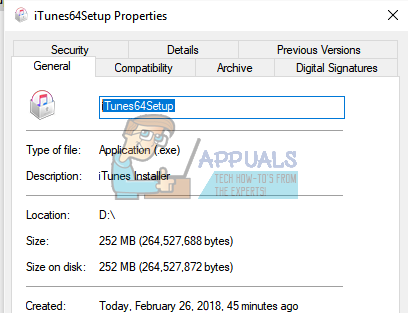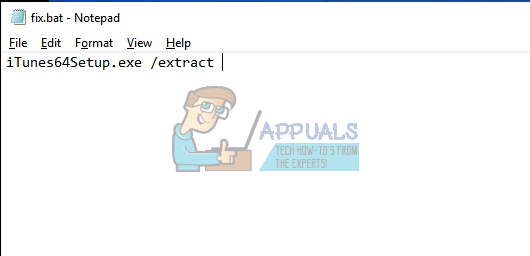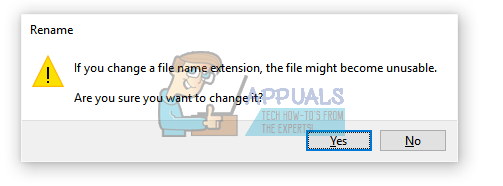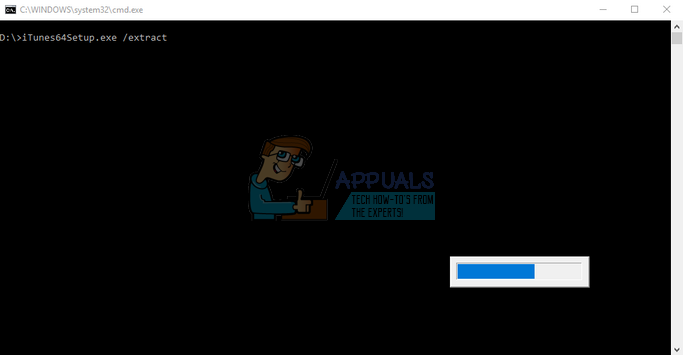This error occurs due to a number of different reasons. The error particularly emerged after the version of iTunes was updated as well as the version of the Windows operating system. Whenever an application is being installed on your computer, all the components to be installed are first checked. If all of them are available, the installer proceeds with the installation of the software without any hindrance. If there are some missing files, the installer stops its operation and prompts you that a specific file was missing from your computer. We have listed all the workarounds present for this error. Start with the first one and work your way down accordingly.
Solution 1: Running as Administrator
Many programs require administrator privileges to complete the installation on your computer. They need to insert their registries, add their application’s folder to your computer core files as well as access some important files to carry out the installation. It is possible that the iTunes installer is not being granted certain permissions to perform specific tasks and because of this, it is generating the error. We can try running the application with administrative privileges and check if the problem in our case gets solved. Do note that you would require an actual administrator account on your computer to carry out this solution.
Solution 2: Checking Compatibility
The most common reason why users experience this error is when the application they are running is not compatible with their PC. You should first confirm that the application and your PC are of the same bit configurations. You can check your PC’s compatibility using the following method.
If you have downloaded the application according to your system specification and still the error ‘Apple application support was not found’ pops up, we can try launching the application in compatibility mode. Launching the application in compatibility mode solves most of the problems if they are related to your operating system. Make sure that you are launching the application in an administrator account. Follow the steps listed below to launch it in compatibility mode.
Solution 3: Using WinRAR to install the application
Another workaround proposed and tested by many users was using the WinRAR application to first extract all the installation files to a target file location. This will break down the main installation file to separate ones. From there you can see if indeed the application ‘AppleApplicationSupport’ is present for the installation. If it is, you execute the iTunes application and hopefully, it will install this time.
If you are having problems extracting the installer files using WinRAR, we can create a .bat file using the notepad to extract all the installers manually. Do note that you might require administrative privileges to carry out this solution.
How to Fix ‘The Application-Specific Permission Settings do not Grant Local…Fix: Can’t Create a Lock File at Library/Application Support/Skype/Skype.pidWindows on ARM PCs Will Run Every Application That Works On Intel And AMD CPUs…Google Announces Stadia Support for OnePlus Devices: Support Goes All The Way…