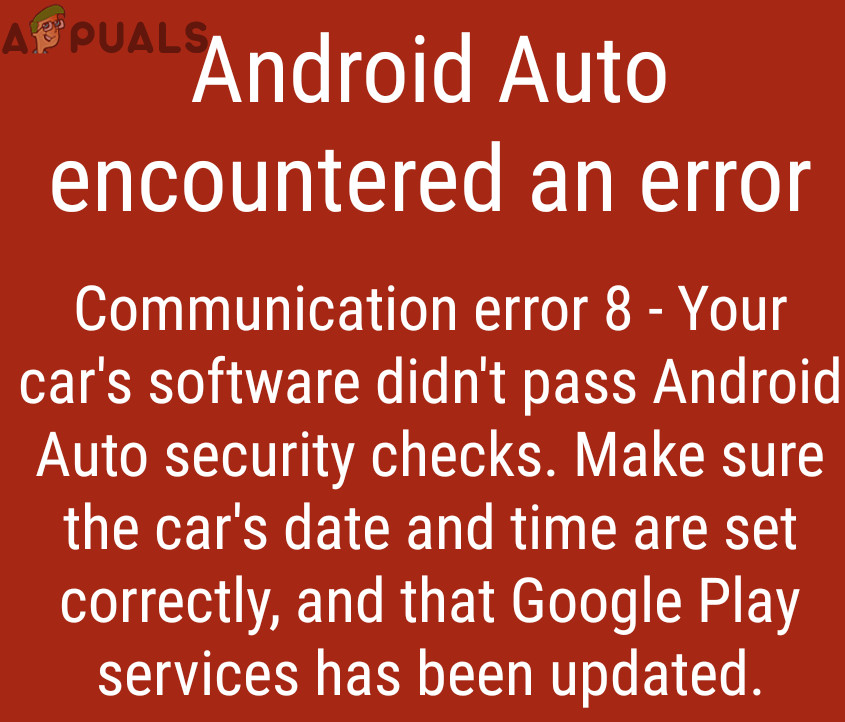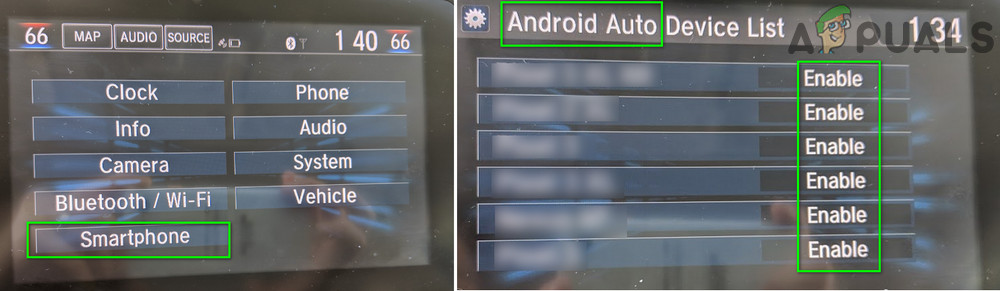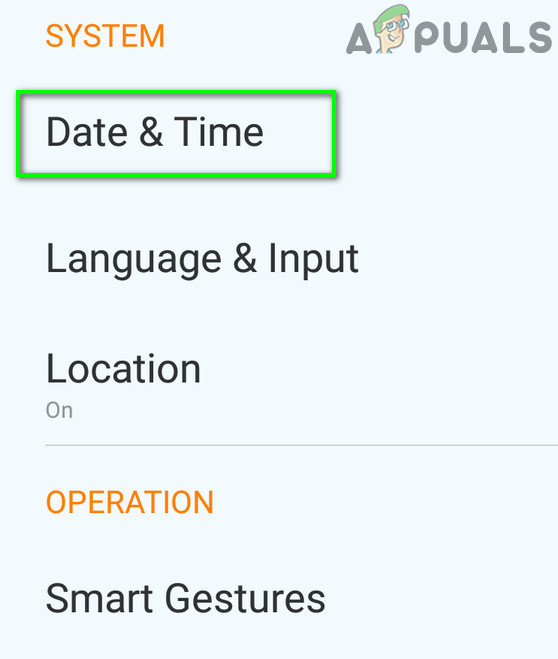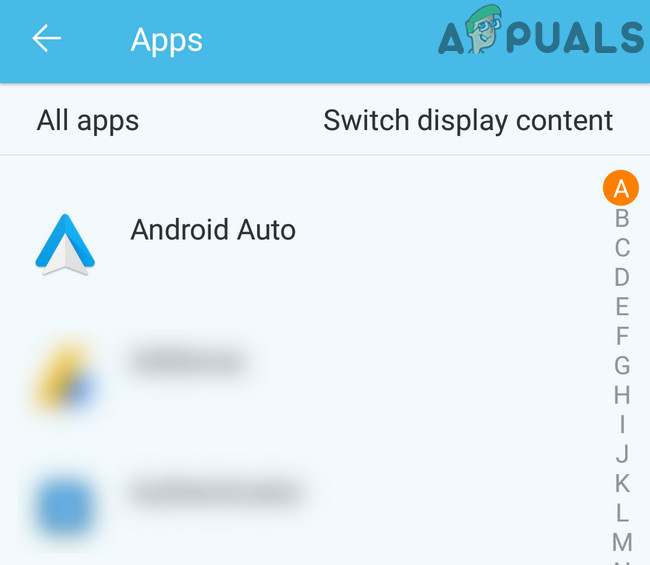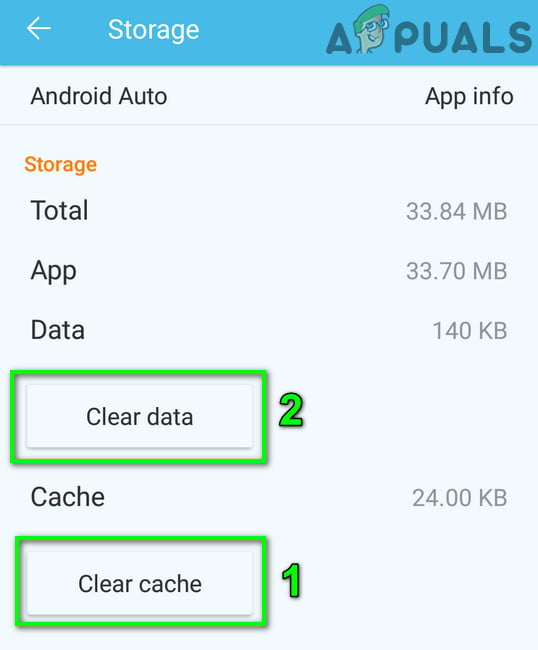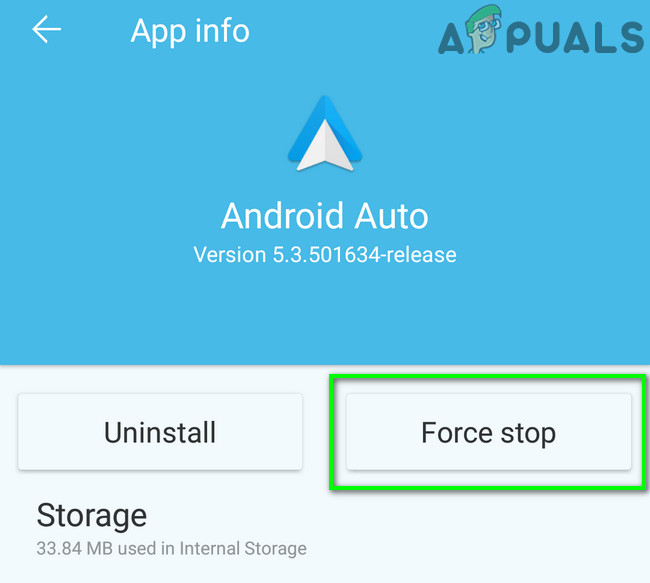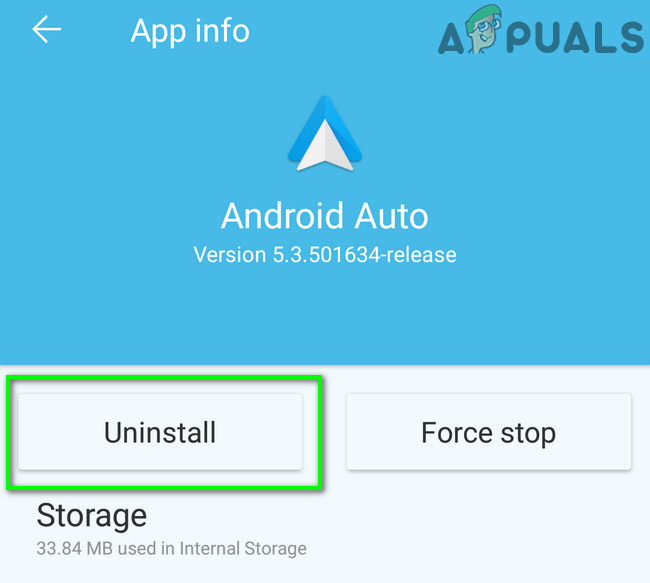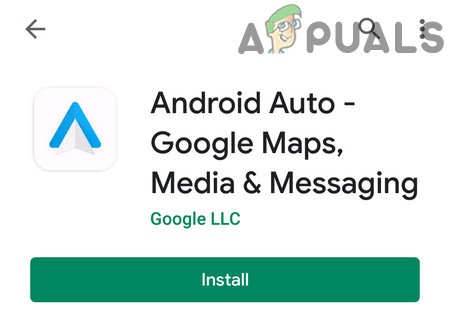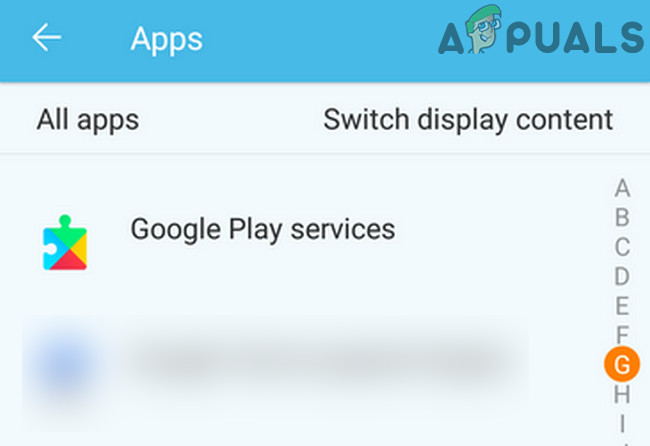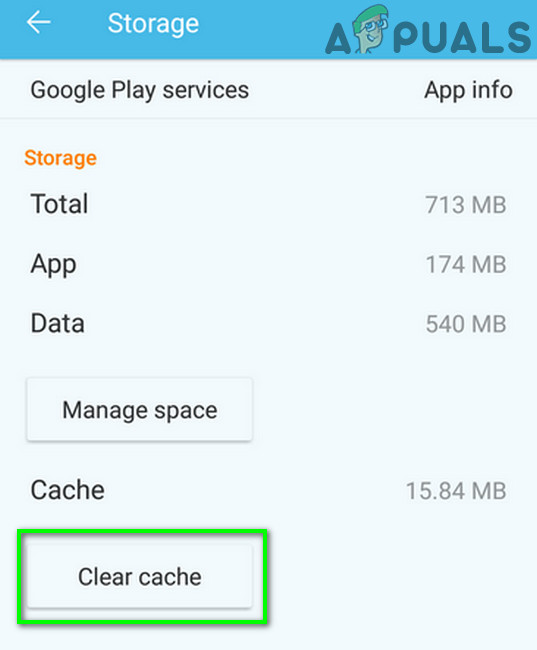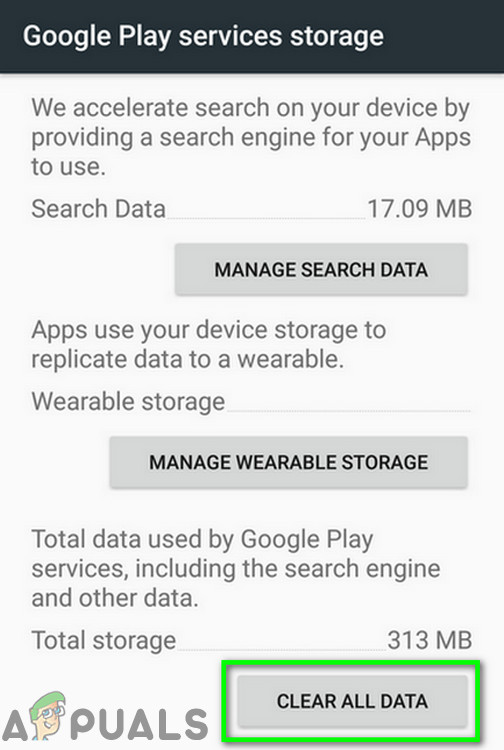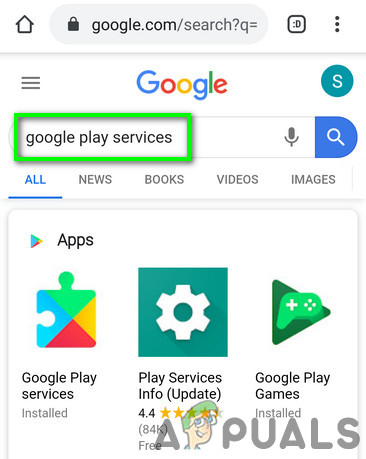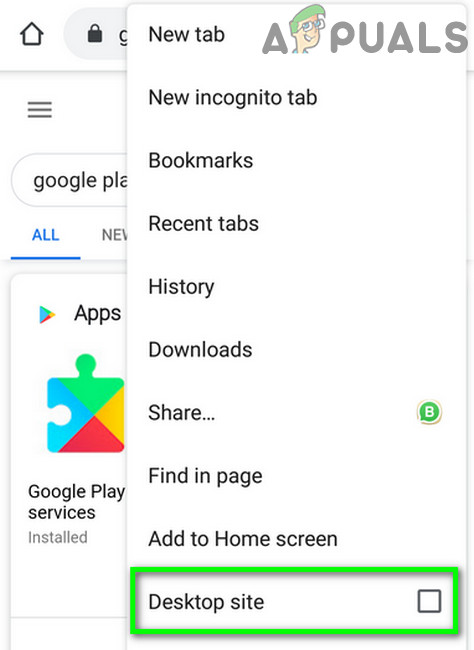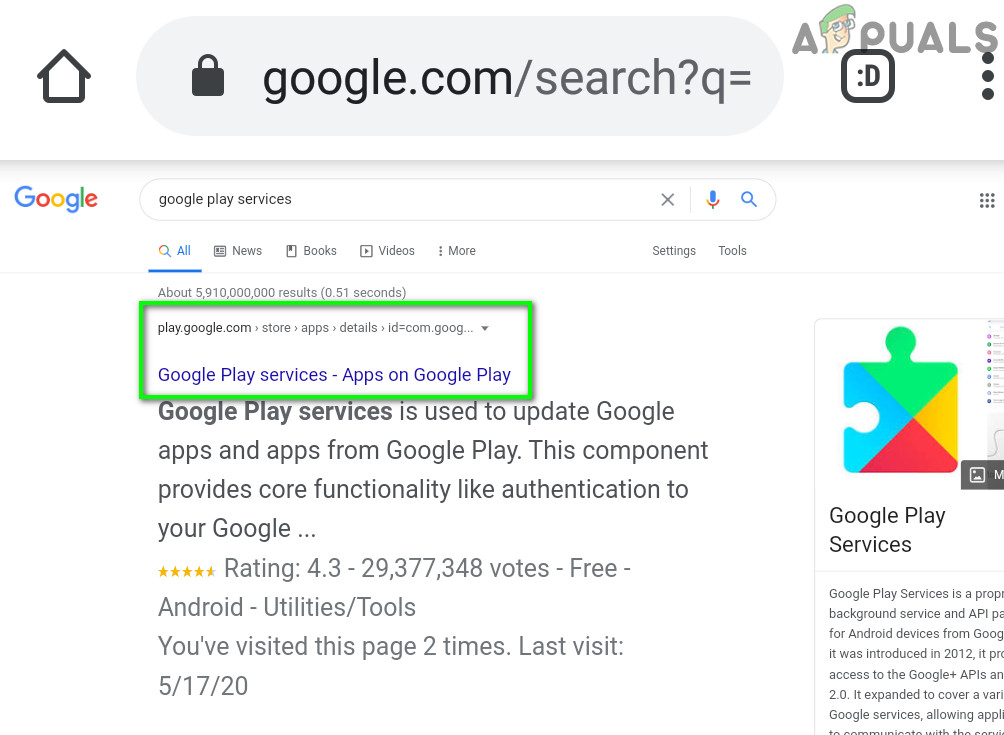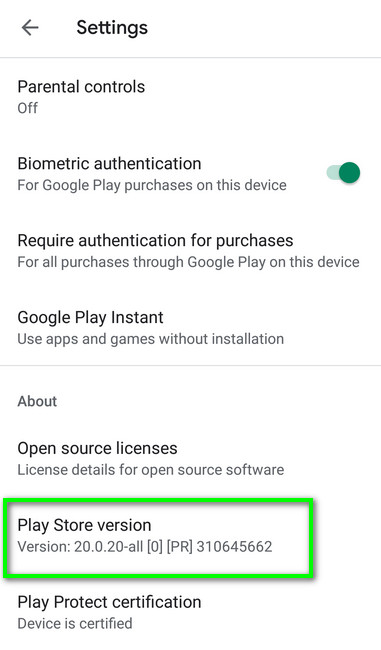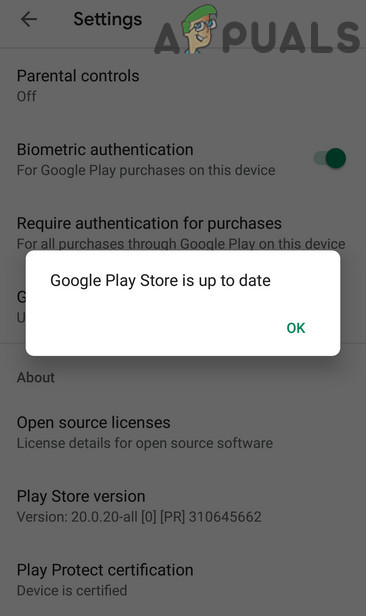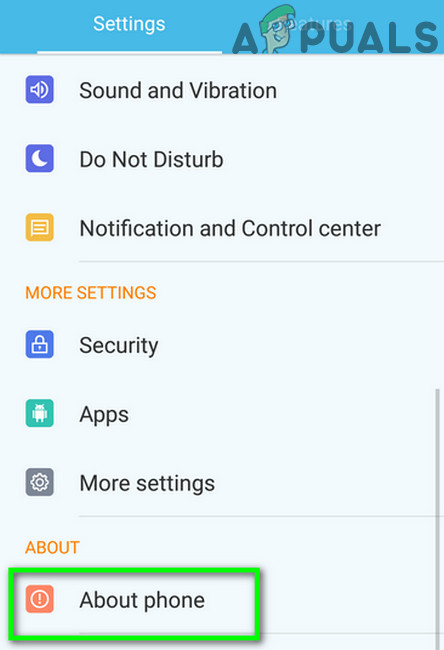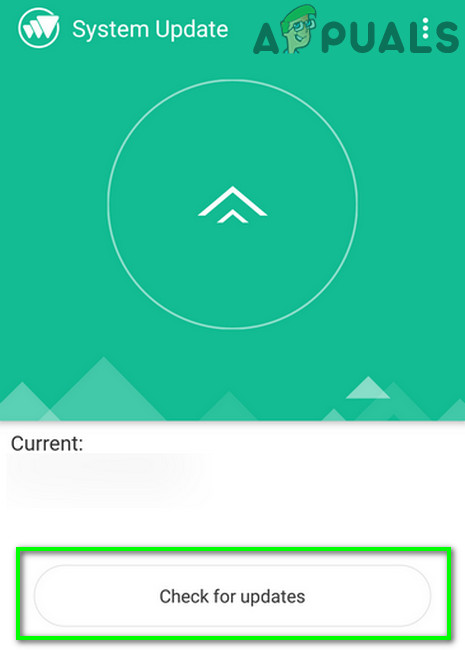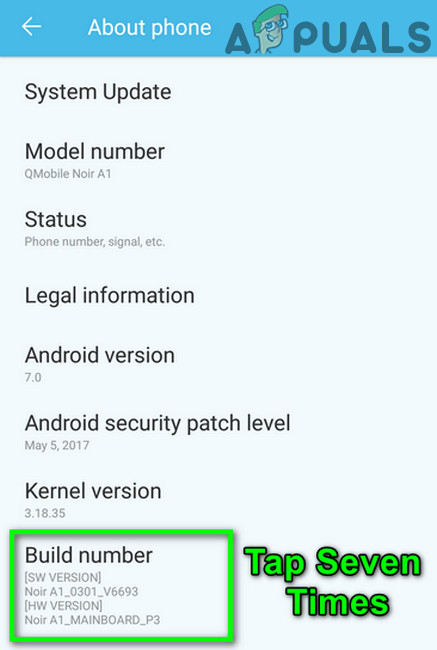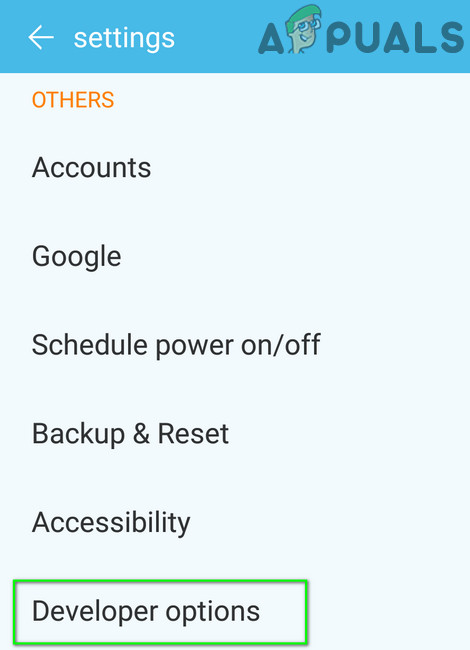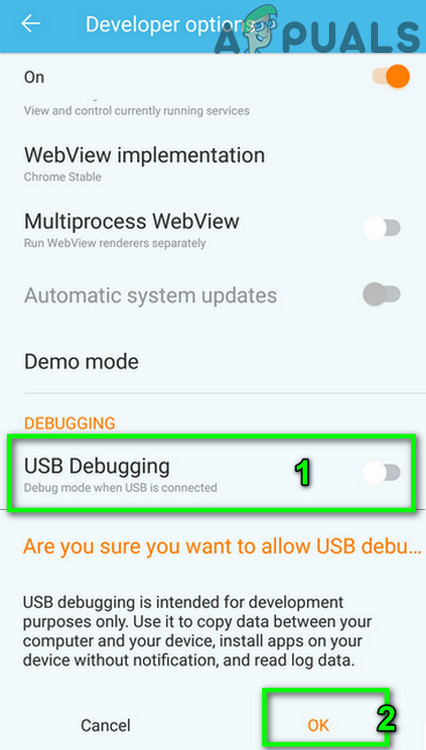The following message is thrown by Android Auto when a user connects his mobile with the car’s head-up unit or when he brings up Google Maps after a successful connection. This error occurs at random and there is no set pattern when this error can occur. Some users encountered it on the first day, whereas others encountered it after using the app for months or years. This error is reported by nearly all makes and models of cars and Android phones. Before diving into more detailed and technical solutions, unplug the USB cable from both devices and turn off your phone and car. Wait for 2 minutes and then turn them back on. Now connect the USB cable again to check if the app is clear of the error. Moreover, if you encounter this issue at a particular place, then check the strength of your phone’s signals in that particular vicinity. Also, to rule out any damage to the car’s unit, it will be a good idea to connect another phone with the unit. Furthermore, do not forget to check if Android Auto is enabled for your phone in the car’s unit settings. There can be different reasons due to which the Android Auto does not connect with the car, these reasons and their solutions are discussed below:
Solution 1: Change the Connecting Cable
If the cable connecting the car unit and your device is broken/damaged or does not support communication, then it can cause the current communication error. In that case, using a different cable may solve the problem.
Solution 2: Change Date and Time Settings
If the date and time settings of your device or car’s head-up unit are not correct/compatible then Android Auto will respond with a communication error. This can be very true if your area uses daylight saving and it is not implemented to the car’s unit or your device. Given the conditions, changing the date and time settings may solve the problem.
Solution 3: Update the Android Auto App
Like other applications, Android Auto is regularly updated to cater to new technology developments. The current communication error could also be caused by an outdated Android app. Here, in this case, uninstalling the older version and then reinstalling the latest version (not just simply updating the app) may solve the issue (a solution reported by many users).
Solution 4: Update Google Play Services App
Google Play Services is one of the core applications and the central hub for the apps in the Android OS and that is why this app is pre-installed on your Android phone. Like any other application, these services are updated regularly to take advantage of new technology developments and patch known bugs. If you are using an outdated version of these services, then it can be the root cause of the current communication error. In this scenario, updating these services may solve the problem. But these services cannot be updated as a regular Android app, the instructions may vary depending upon the make and model of your device.
Solution 5: Updating Google PlayStore
Google Play Store is the core application of the Android OS and is pre-installed on almost all Android phones. This app is responsible for many different services and features like keeping all the phone apps updated and providing a central repository. But if you are using an outdated/older version of the app itself, then it may cause the communication error 8. Here, in this scenario, updating the Play Store app may solve the problem.
Solution 6: Update Your Device’s OS
Android OS is updated to provide important performance and bug fixes. If your device’s software is not updated to the latest built, then it may result in the error under discussion. Given the circumstances, it will be a good idea to update your device’s OS. Make sure that you have a stable internet connection to download the update.
Solution 7: Turn on USB Debugging
By using USB debugging, Android devices can communicate with other smart devices/computers. USB debugging is essential for Android Auto to perform certain operations and if USB debugging is disabled in your Android device, then it can cause the current communication error. Here, enabling the USB debugging may solve the problem. If you are still having the issues, then most probably, the car’s head-up unit is damaged/faulty especially if it is not working with another smartphone. You can confirm it at the manufacturer’s authorized dealership and if the unit is under warranty, it will be replaced without charges.
Fix: Communication with service process failedFix: The VPN Client agent was unable to create the interprocess communication…How To Control Your Car Ignition System Through Serial Communication?Fix: “The application (process com.android.vending) has stopped unexpectedly."…