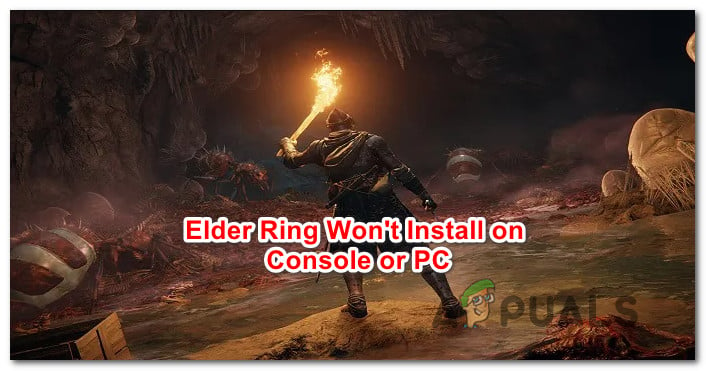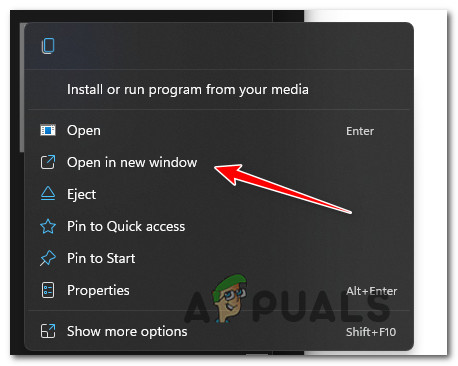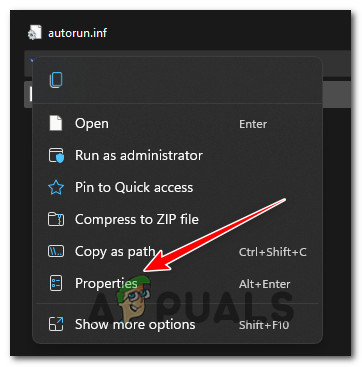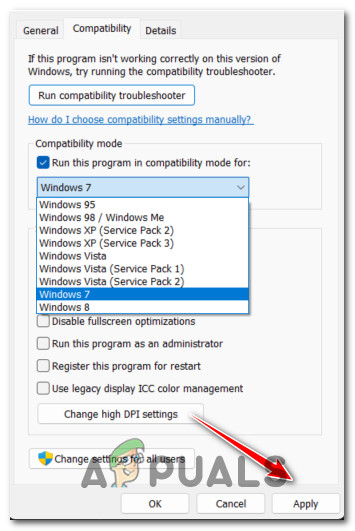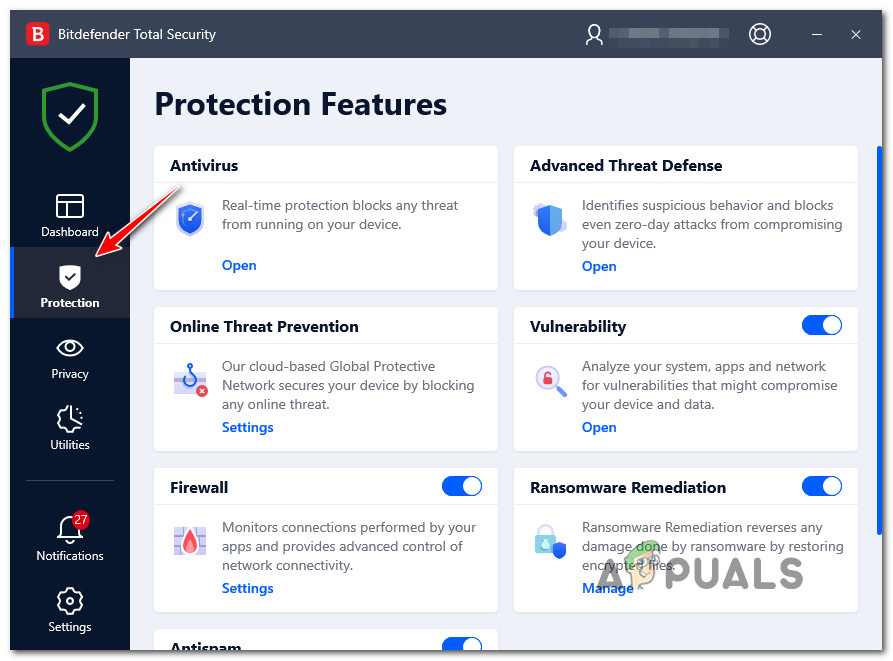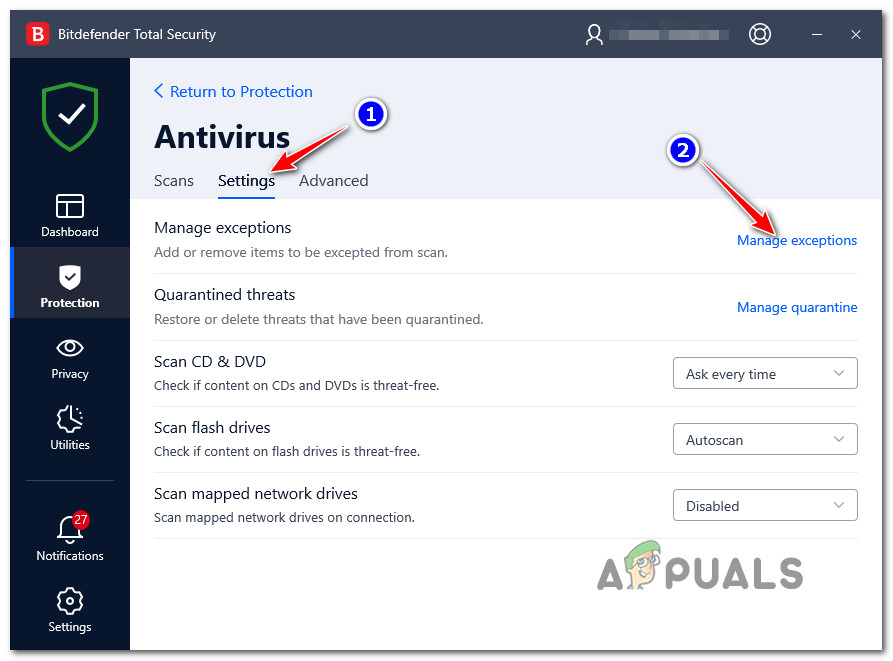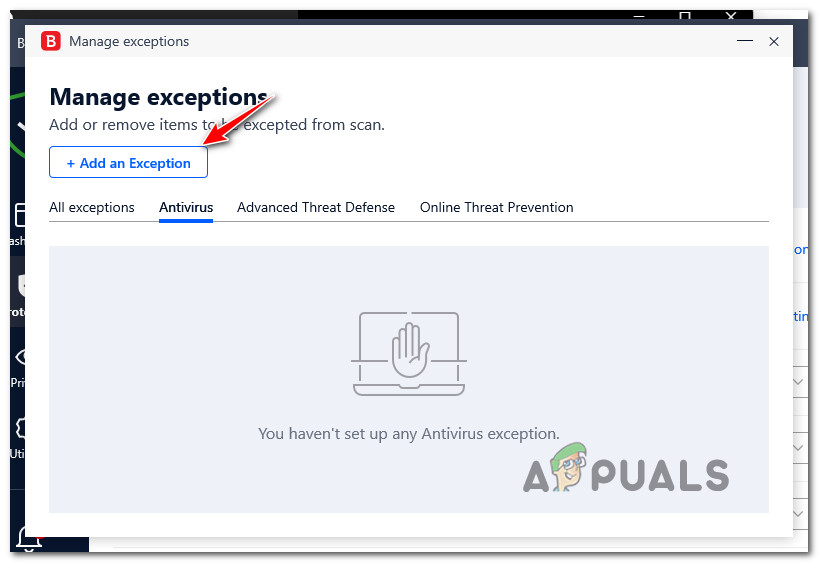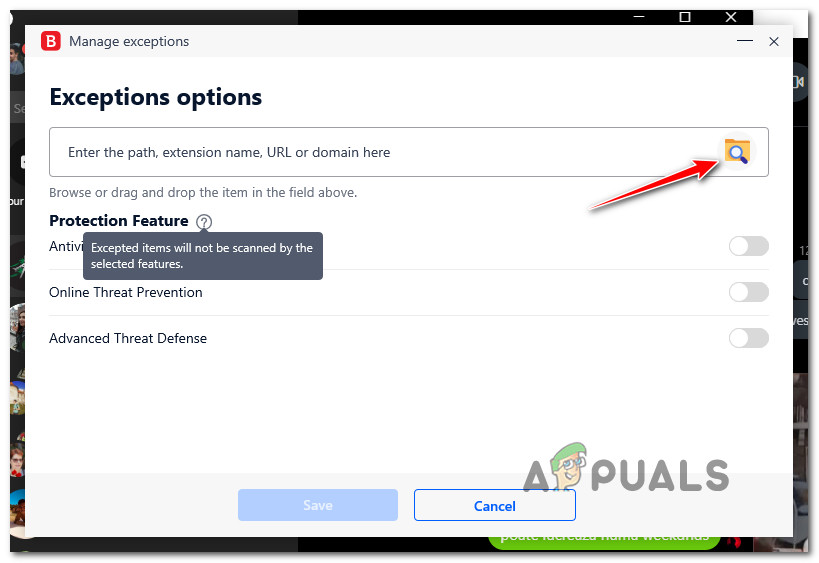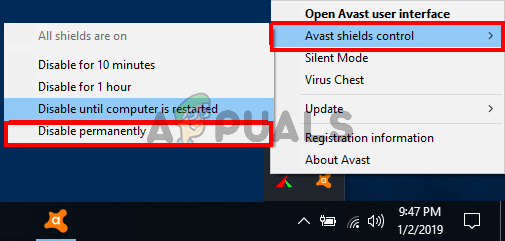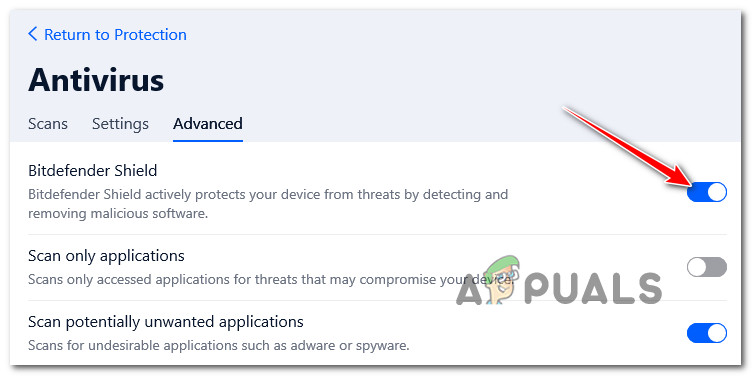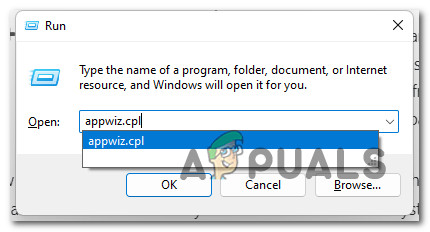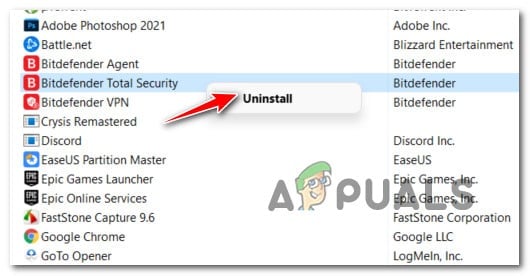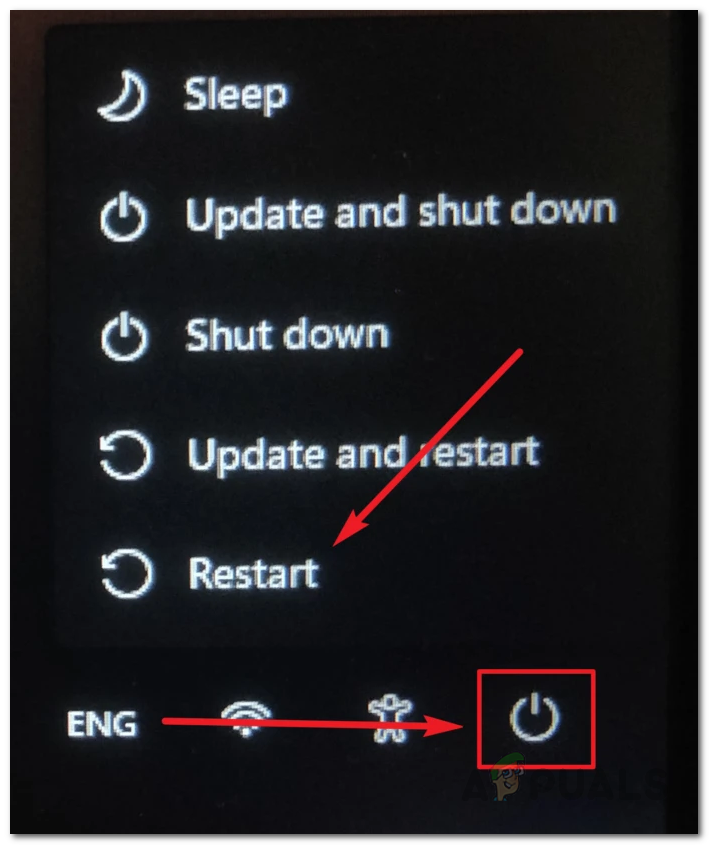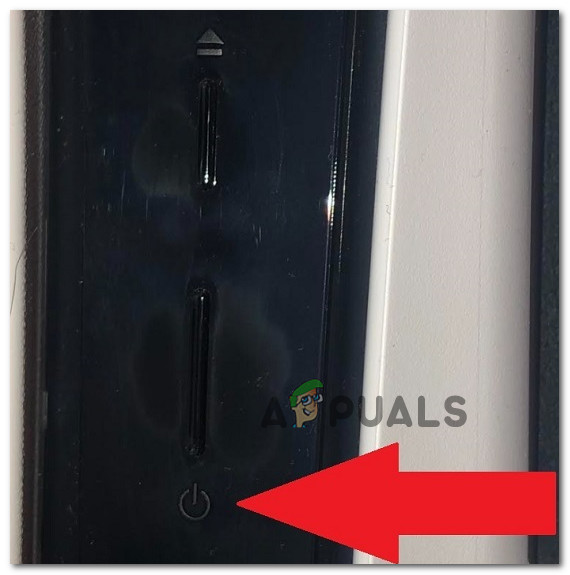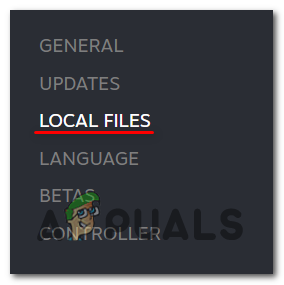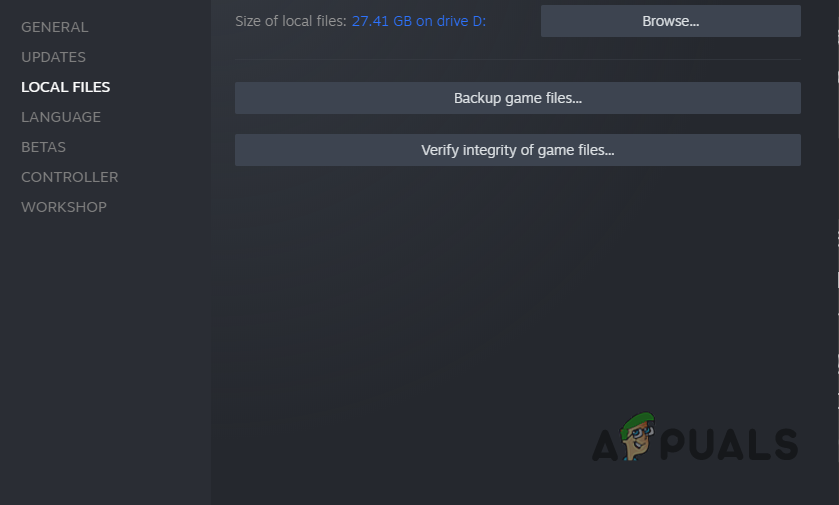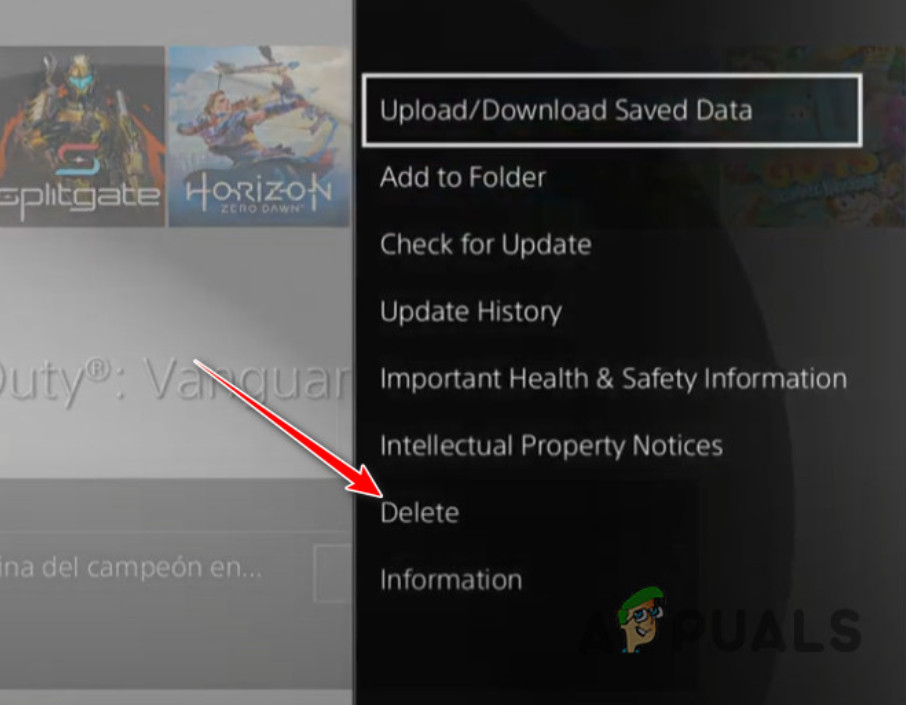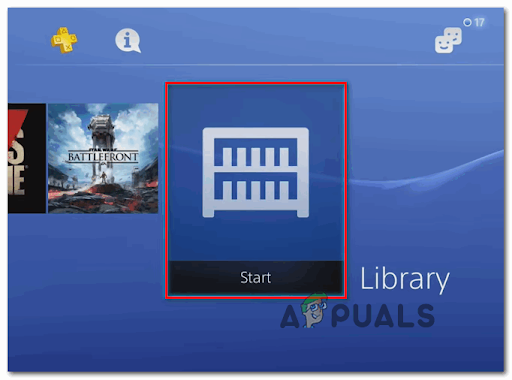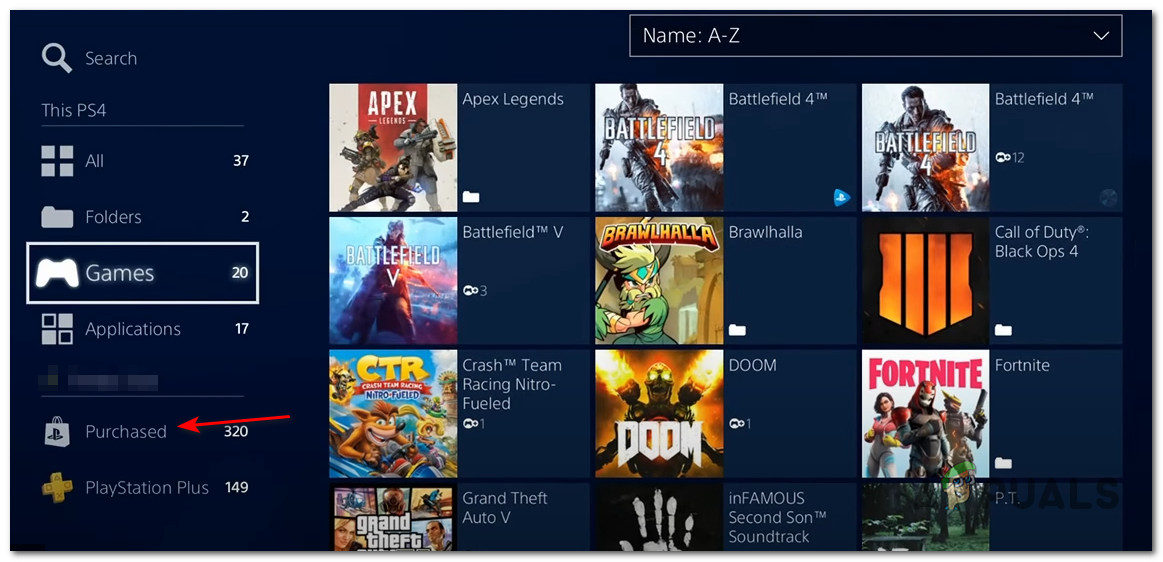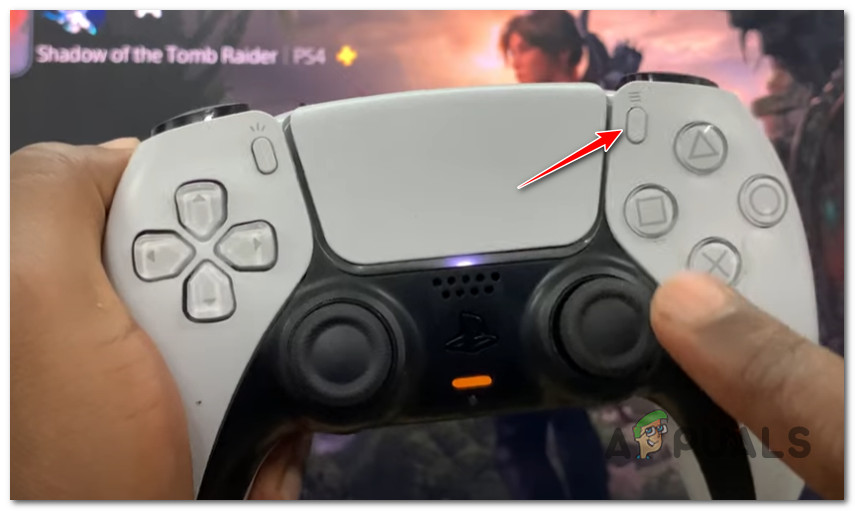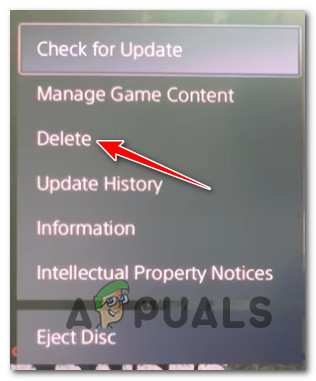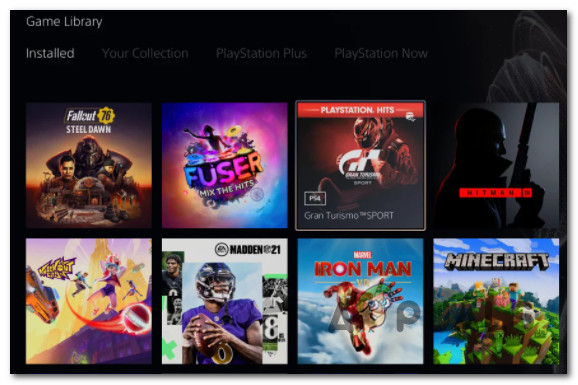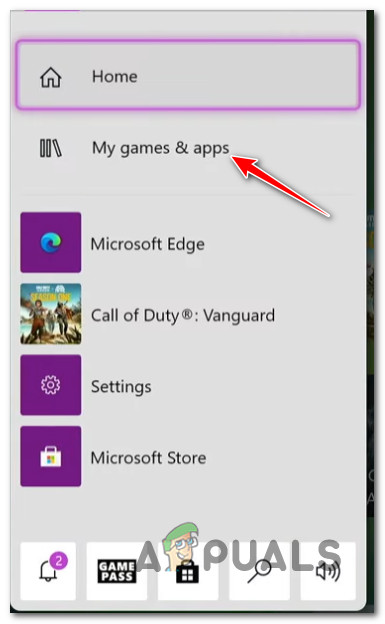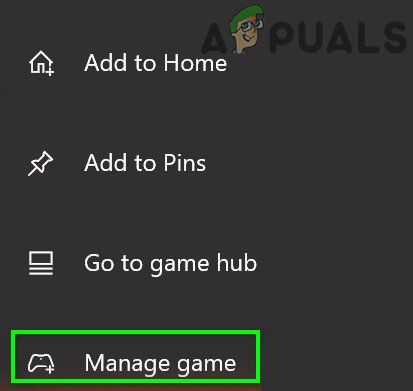We’ve investigated this issue thoroughly and we realized that this problem might be rooted in several different scenarios (depending on the platform that you’re using when attempting to play the game). Here’s a list of potential culprits that you should be aware of: Now that we went over every potential cause that might trigger this installation problem with Elden Ring, let’s go over a series of fixes that other affected users have successfully used to get to the bottom of this issue.
1. Wait until the installer unfreezes (PC Only)
If your Elden Ring installation seems to always get stuck at Game/Data0.bdt while attempting to install on PC, don’t be so quick to stop the installation and repeat it. We’re getting a lot of user reports signaling that they fixed the installation simply by waiting as the installation eventually unfreezes for them. Keep in mind that Data0.bdt is the biggest game file that you’ll find inside the Elden Ring installation folder. It’s a big file, so it will take some time for the file to be copied successfully. Your installer might look like it froze while Data0.bdt is being copied, so just sit tight and leave it installed. Note: This scenario is much more likely if you’re using a traditional HDD instead of the newer SSD. The read / write speeds on an HDD are much slower, so the installer will take much more time to install the big data files. Allocate at least 20 minutes and see if the installation proceeds any further. If it still shows that it’s installing Data0.bdt after more than 20 minutes, or you’re experiencing this issue on a console, move down to the next potential fix below.
2. Force the installer to work in Compatibility mode (if applicable)
In case you get this issue on a PC with Windows 11 while attempting to install Elden Ring from a physical copy, it’s very likely that you’re dealing with a compatibility issue that countless other gamers are currently experiencing. As it turns out, physical day 1 copies of Elden Ring are not fully compatible with Windows 11. There’s a weird glitch that prevents the installation from completing on certain versions of Windows 11 (particularly N versions). Note: This does not refer to digital purchases, just physical ones. But according to a lot of affected users, you should be able to bypass the problem completely by customizing the launching options of the game setup in order to run in compatibility mode with Windows 7 and Windows 8.1. If you’re using Windows 11 and this scenario seems like it could be applicable, follow the instructions below for step by step instructions on forcing the Elden Ring installer to work on Windows 11: In case the same kind of issue is still occurring, move down to the next potential fix below.
3. Use the RAM limiter (if applicable)
If you’re using a PC with limited available RAM (8 GB or under), there’s a very big chance that the installation gets stuck because all the available resources are concentrated for the installation and the OS ends up freezing. Fortunately, FromSoftware has through this and included a solution that will allow you to prevent all the available system resources to become allocated to the installation of Elden Ring. If this scenario is applicable and you’re using a low-end PC, check RAM Limiter at the initial Elden Ring installation screen. This option will ensure that the installation won’t end up freezing your PC. If this method was not applicable or you’re experiencing the installation issue on a different platform (or when installing a digital copy of Elden Ring), move down to the next method below.
4. Disable, Uninstall, or Whitelist Elden Ring Files in AV (if applicable)
As it turns out, there are certain AVs that are known to interfere with the installation of Elden Ring files on PC. BitDefender is often mentioned as an AV that is causing this type of issue on Windows 11. The widely accepted explanation is that some AV suites are apparently messing with the setup.exe file of Elden Ring which ends up affecting the game installation. Important: This particular issue is mainly reported to occur with 3rd party Antivirus suites. We haven’t been able to find any user reports confirming this issue for Windows Security. If you find yourself in this scenario and your antivirus is to blame, there are 3 main ways that you can use to fix the issue: To cove every potential resolution, we’ve created 3 different sub-guides that will cover the full instructions for every fix.
Whitelist Destiny’s executable inside your Antivirus
The ideal way to deal with a genuine 3rd party AV interference is to access your antivirus settings and establish an exception rule that excludes the main Elden Ring setup executable from any security scans. Of course, the exact instructions for establishing a whitelisting rule will be different across every antivirus tool You can search online for specific instructions on how to do this according to the AV that you’re using. However, if you’re using BitDefender (the AV that most people point their fingers at), follow the instructions below to establish a whitelisting rule for Elden Ring setup.exe:
Disable the Real-time protection of your AV
Perhaps the quickest fix (if your antivirus is to blame) is to simply disable the real-time protection. This is not the ideal resolution, but it’s certainly the quickest fix if your AV is the root cause of your Elden Ring installation issues. Note: Instructions for disabling the real-time protection of your AV antivirus will of course be different from tool to tool, but in the vast majority of cases you can turn this feature off by right-clicking on the AV icon and looking for an option to disable the real-time connection. It’s important to remember that with other AV suites like BitDefender, you will actually need to access the Advanced Settings menu in order to be able to disable the real-time Antivirus shield. After you successfully ensure that the real-time protection is disabled in your 3rd party antivirus, run the installation executable of Elden Ring once again and see if the problem is now fixed.
Uninstall the interfering 3rd party antivirus suite
If the first two sub-guides we’re not effective for you, the only course of action left at your disposal is to uninstall the interfering 3rd party antivirus completely via the Programs and Features screen. Follow the instructions below to uninstall the antivirus that you suspect might be interfering with the installation of Elden Ring: Note: The instructions should be universal. They will work on every recent Windows version. If the problem is still not resolved, move down to the next potential fix below.
5. Restart PC or Power-Cycle your console
If none of the methods above have proven to be effective in your case and you’re experiencing this problem on a console (Xbox or PlayStation) or PC, the next step should be to investigate if the temporary file cache is causing this problem. Note: The instructions for power-cycling your console will be different from platform to platform, so we’ve created a series of sub-guides that will walk you through the exact steps. If you’re experiencing this issue on PC, your job is easier since you only need to do a restart. From the sub-guides below, pick one of the guides below to power-cycle your PC, Playstation 4, Playstation 5, Xbox One, or Xbox Series S / X console:
Restart your PC
If you’re experiencing this issue while attempting to install Elden Ring on PC, the only thing you should do is perform a simple restart and retry the installation once the next startup is complete. To do this, click on the power button, then select Restart from the available power options. Once the next restart is complete, see if the installation is now completed with no issues.
Power Cycle Xbox One / Xbox Series S
Power-cycling your Xbox One or Xbox Series X/S console is quite different than on PlayStation because you’ll be required to hold a physical button pressed for 10 seconds or more in order to trigger a power cycle procedure. Here’s how to do this:
Power Cycle Playstation 4
If you’re still on PlayStation 4, power-cycling your system is to give the power capacitors enough time to clear any cached data. Here’s how to do this:
Power Cycle Playstation 5
A power-cycle procedure on your Playstation 5 console is simple thanks to the UI overhaul. In this case, you need to do is press and hold on to the power button until the console is fully turned off. Important: As an extra precautionary layer, disconnect the power cable to allow the power capacitors to drain themselves. Here’s what you need to do: If the problem is still ongoing even after you restarted or power-cycled your gaming machine, move down to the next method below
6. Verify Elden Ring files on Steam (PC Only)
If you’re encountering this issue on Steam after a failed installation, chances are an integrity check will fix it. A few players have reported that this error could be caused by some corrupted files located inside the game installation folder. Fortunately, there are a few ways to verify them, and if the files are corrupted or missing, they will be reacquired or replaced with healthy equivalents. This method has helped a lot of players who encountered this issue. Here are the steps on how to verify the integrity of the Elden Ring game files: If the problem is still not fixed, move down to the final fix below.
7. Reinstall Elden Ring without putting the console in rest mode (if applicable)
If none of the methods above have proven to be effective in your case, you should start troubleshooting against a potential corruption issue that is affecting the game files. Several users that we’re also unable to launch the game have confirmed that reinstalling it finally fixed the problem in their case. As it turns out, this type of issue is created when the installation is performed while the Xbox or Playstation 5 console is is in rest or hibernation mode. To help you avoid this issue, we’ve created a series of sub-guides that will guide you through the process of reinstalling the game regardless of what console you’re using. Follow the applicable sub-guide below and see how to reinstall the Elder Ring and make sure that the installation completes while the console does not enter rest or hibernation mode.
Reinstall the game on PlayStation 4
If you’re on a Playstation 4 system, you’ll need to uninstall the game from the Library menu, then redo the installation from the same location (but from a different tab). During this procedure, make sure your console doesn’t enter hibernation mode. Here are the full instructions on doing this:
Reinstall the game on PlayStation 5
Because Sony has revamped the operating system for Playstation 5, the instructions for uninstalling the game and reinstalling it again will be quite different from Playstation 4. Here’s how to do it:
Reinstall the game on Xbox One / Xbox Series S & X
Since Xbox One and Xbox Series X pretty much share an identical OS, the steps of reinstalling the game on this system are almost the same. Here’s what you need to do:
Elden Ring FPS Drops and Stuttering? Here’s How to FixElden Ring’s Expected System Requirements Are Here and They’re Surprisingly…Elden Ring Won’t Launch? Try these fixesElden Ring Failed To Join Session? Here’s How to Fix