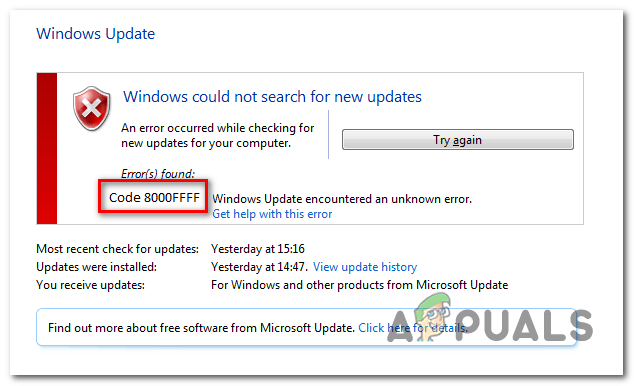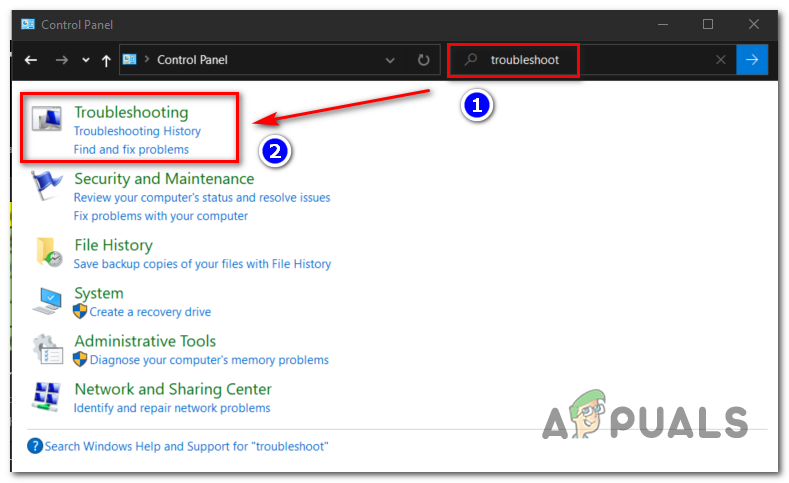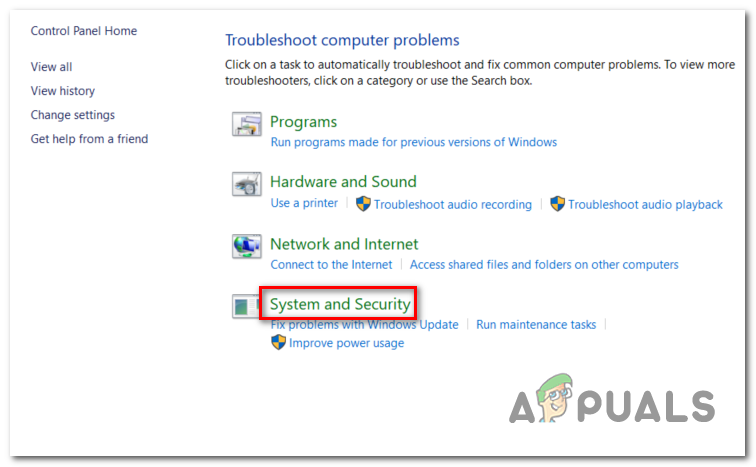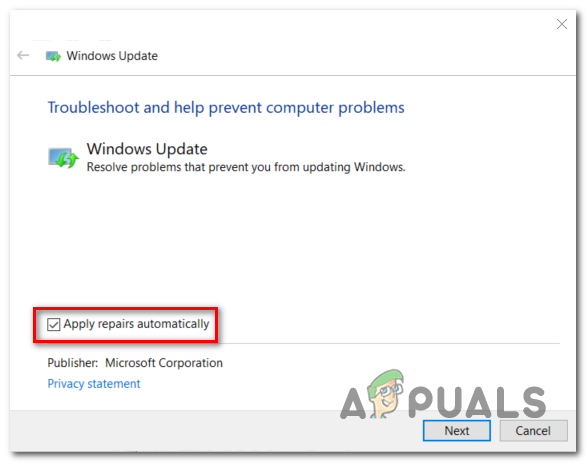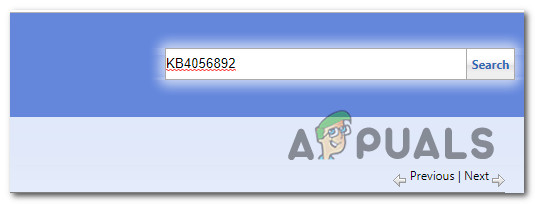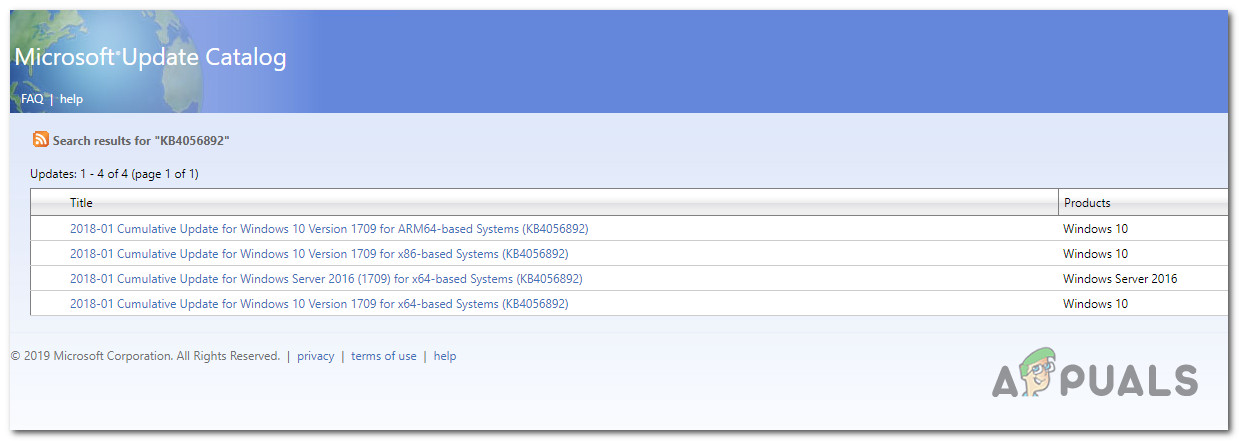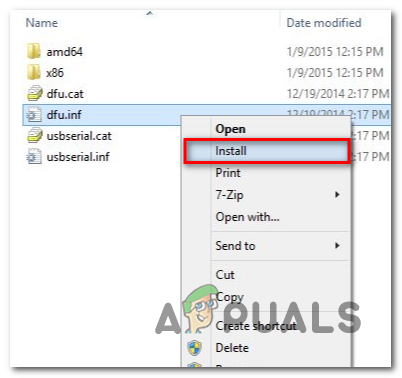In most cases, this particular issue ends up being caused by a bug that Microsoft has since patched on Windows 7. To take advantage of it, simply run the Windows Update troubleshooter and apply the recommended fix. In case the only update that fails with the Error Code 8000FFF is KB3212646 you can probably circumvent the error by downloading it manually using the Windows Update Catalog. However, under some circumstances, the issue can occur due to some type of system file corruption. To resolve the issue in this case, you should either try to reset every WU component or fix corrupted instances via DISM or SFC.
Method 1. Running the Windows Update Troubleshooter
Since the issue is exclusive to Windows 7 and it’s mainly limited to a particular failing update (KB3212646), it’s only natural that Microsoft has already released a hotfix for this issue. But in order to take advantage of this Microsoft repair strategy, you’ll need to do it from the classic Control Panel menu by using the Windows Update Troubleshooter. This utility has a collection of automated repair strategies that will be automatically deployed in a scenario that is already covered is discovered by the scanner. The Windows Update troubleshooter will start by looking for inconsistencies, then deploy the appropriate fixes if a common scenario is identified. Here’s a quick guide on how to launch the Windows Update troubleshooter on Windows 7 in order to fix the 8000FFF error: In case you’re still encountering the Error Code 8000FFF, move down to the next potential fix below.
Method 2: Reset every WU component
Another popular reason that might cause this particular issue is a Windows Update glitch that is effectively inhibiting WU’s ability to install new updates. Further evidence of this is if multiple different pending updates end up failing with the same 8000FFF error code. Several affected users struggling with the same symptoms have managed to get the issue fixed by resetting every component associated with every involved dependency. Here’s a quick guide on how to fix the 8000FFF error by resetting every Windows Update component manually via an elevated CMD prompt: In case you’re still encountering the same Error Code 8000FFF, move down to the next potential fix below.
Method 3: Install KB3212646 manually
In case the Windows Update component is inaccessible due to a server issue or due to some corrupted dependencies, you might be able to circumvent the issue by downloading and installing the failing update manually. Several affected users that we’re encountering the issue with the KB3212646 update have reported that they were finally able to fix the issue by using the Microsoft Update Catalog to find and install the missing update. Here’s a quick guide on how to do this on your Windows 7 computer: In case you’re still encountering the Error Code 8000FFF, move down to the final potential fix below.
Method 4: Running SFC and DISM scans
Another possible reason why you might see the Error Code 8000FFF is some type of System File Corruption. It’s entirely possible that a file inconsistency ends up affecting a critical Windows Update process. If this scenario is applicable, you should be able to fix the issue by running a couple of system utilities capable of dealing with corrupted system files. When it comes to doing this, both DISM (Deployment Image Servicing and Management) and SFC (System File Checker) are equipped to heal your corrupted system files. Note: If your DISM utility doesn’t work, here’s how to fix it. The only difference is, the approach is different. DISM relies heavily on WU (Windows Update) to download healthy files that will be used to replace corrupted instances, while SFC uses a locally cached archive to swap bad files with healthy ones. We recommend that you run both utilities in quick succession in order to improve your chances of dealing with the issue that’s causing the Error Code 8000FFF. Here’s a quick guide on running both DISM and SFC utilities from an elevated CMD prompt:
Office Returns Free Space and Disk Insertion Error 30088-1021 (0) [Easy Fixes]Diablo III was Unable to Initialize D3D? Easy FixesApex Legends Won’t Launch? Try These Easy FixesNetflix Keeps Buffering? Here Are 15 Easy Fixes