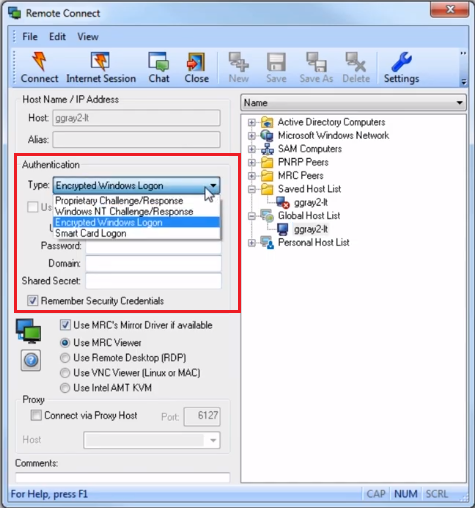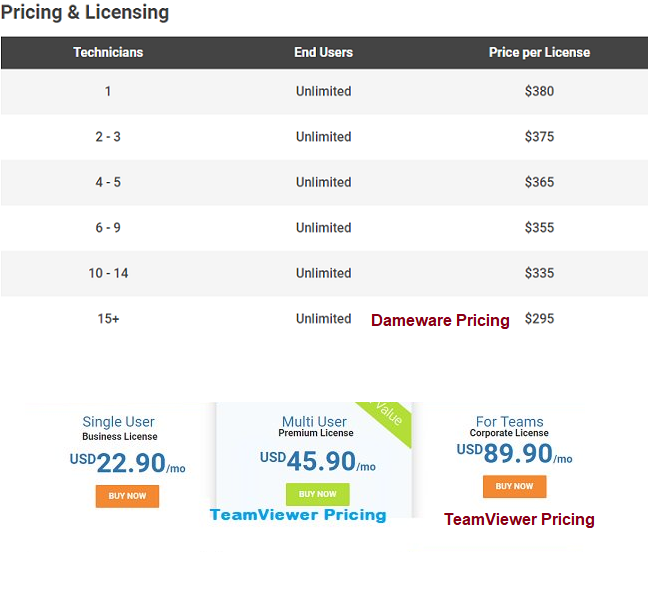Nevertheless, a quick search online and you will notice that they are certain tools that are recommended recurringly. Dameware Remote Support and TeamViewer are two of these tools. Both are excellent options but you can only pick one. So what we will be doing in this post is pitting the two against each other. We will do a full feature comparison between Dameware and Teamviewer and in the end, you should be better positioned to pick the tool that matches your company’s profile the most.
Dameware vs TeamViewer Features Comparison
Installation
The installation process is a major differentiating factor between these tools with Dameware emerging the clear winner. And the reason for this is that Dameware comes with two installation methods. The first is the Standalone installation which uses the same concept as TeamViewer. In this mode, you need to install and activate the remote client individually for each computer that will be used for remote control. Note that with the Standalone mode, you will miss some important functionalities that are available on TeamViewer such as using your mobile device for remote sessions. Or remotely controlling computers that are outside your network. These features are only available on the Dameware centralized deployment which also includes a number of benefits over TeamViewer. For example, it comes with an administration console which allows you to centrally manage all the licenses and Dameware users including the assignment of permission rights to the users. You can also create global host lists that can easily be accessed by all the Dameware users making it faster to initiate connections. Also included in the centralized installation package are two other server components, the internet proxy and the mobile gateway, which allow connections over the internet and remote connections using mobile devices respectively. One great thing about both Dameware and TeamViewer is that they allow you to silently push the client agent to the remote computer. This means that no one needs to be physically present on the remote end for you to successfully initiate a remote connection.
Remote Session
So you have successfully installed the Remote Desktop applications and initiated a remote connection. Now, we are going to be looking at the functionalities this will afford you. How much control do you have over the remote computer and what are the various activities that you can remotely carry out?
Screen sharing
Screen sharing is the core of Remote Desktop software, without a doubt. It would be really hard to control the computers remotely if you cannot see their screens, right? But on top of screen sharing TeamViewer and Dameware also include a bunch of other functionalities. Like the ability to record the screen session. Dameware also has a dedicated button that you use to take screenshots. Also to ensure that your bandwidth is properly utilized, both Dameware and TeamViewer do not transmit the screen data unless you make some changes. Like, say you move the mouse or open a particular folder. The data is also sent in a compressed state. Moreover, Dameware provides you with a way to minimize the screen resolution to facilitate stable connections when operating on a slow network.
File sharing
Both Dameware and TeamViewer allow you to easily share files between connected computers through a simple drag and drop. Just select a file from the client computer and drag it to the shared screen and the file will be automatically copied to the remote computer. Also, when using Dameware and a remote session is active you can simply right-click on the folder you want to send and use the Dameware MRCS/Copy option to transfer the file from the client to the host computer.
Real-time chat
Both remote access tools allow communication between the client and the host computer through live chats. So, then you can ask the customer various questions regarding their problem and also update them on the status of the problem resolution process. They all encrypt the communication from end-end to ensure that it cannot be intercepted.
Multiple Sessions
Both Dameware and TeamViewer allow the admin to connect to multiple remote computers concurrently. But, while the number of accepted connections is limited by your license in TeamViewer, Dameware has no limitations. The tool is set to allow up to 100 connections by default but you can still configure it to accept more or less. Of course, your hardware needs to be capable of handling the huge number. The two tools also allow more than one admin to remotely control a computer but in both instances, you will be limited by your license. So if your license only supports 4 admins then it would be impossible for 5 admins to set up a connection.
Printer Sharing
Both Dameware and Teamviewer also allow you to print documents that are located on the remote desktop directly from the printer on your local network. This will save you from having to copy them from the host to the client first.
Dameware vs TeamViewer Security
Security is an important aspect of remote control because if a hacker was to intercept the connection then they could easily take control of the host computer and steal important data. And the first level of security to be considered is user authentication by the remote computer to ensures that not just anybody can initiate a remote session. Dameware features 4 authentication methods. There is the proprietary challenge where the login username and password are configured from the client agent on the remote client. There is the Windows NT challenge which utilizes the integrated security of the Windows Operating System. And then there is the Encrypted Windows logon which is similar to the Windows NT challenge but now the username and password are sent to the remote computer in an encrypted manner. The fourth authentication method is the Smart Card Logon. Some additional security measures employed by Dameware include the ability to define specific IPs that can initiate remote connections, add another password or shared secret, and only allow connections from people with administrative permissions or users within a specific Windows security group. Once the remote session begins, Dameware then uses multiple encryption algorithms that are facilitated by the Microsoft built-in Cryptographic Service Providers and CryptoAPIs. This is further enhanced by the use of RSA’s BSAFE Crypro-C ME encryption modules when Dameware is running in FIPS mode.
What about TeamViewer?
Well just like Dameweare, TeamViewer will also require that the client computer enter a username and password before it can access the remote computer. This username and password are configured by the remote user on their TeamViewer agent. Then when the session has started, it uses RSA public/private key exchange and AES (256-bit) to encrypt the data being sent through. The encryption key is stored on the client computer and so nobody including the TeamViewer team that operates the routing servers can decrypt the connection. Some other ways you can increase security is by filtering access to only accepted ID addresses or more unconventionally removing the need for password sign in for certain set computers. The remote computer won’t require a password but at least no new computer can initiate a connection.
Integration With Ticketing Software
So you are using the Remote Desktop Software to provide remote support to your customers. But how do you manage the customer requests? Probably through a Help Desk system. The good thing with these two software is that they provide seamless integrations with the respective Help Desk tools from their vendors. So if you are using TeamViewer you can integrate it with Servicecamp and if you are using Dameware then you can integrate it with the SolarWinds Web Help Desk. This will give you a lot of advantages including utilizing the Help Desk’s knowledge base where you can upload guides to facilitate self-service by the end-users.
Supported OS
Just like all the other SolarWinds product, Dameware Remote support can only be installed on Windows System. It does not matter whether it’s a server or a workstation as long as it is running on the Windows OS. On the brighter side, it can be used to remotely control all kinds of devices including those running on Linux and Mac OS. Note that there is a special process that you have to follow when trying to access Mac computers using a Windows computer. You can find more on our post on How to control Mac Computers Using Dameware. Teamviewer, on the other hand, can be installed on multiple operating systems including the less popular ones such as CentOS, Debian, and Fedora. It even includes Android and iOS applications although, with iOS, you will only be able to conduct remote meetings and offer quick support. But the take away is that TeamViewer allows you to remotely access more device types than Dameware.
Pricing
Seeing as these two software take different pricing techniques, it’s hard to compare them and conclude which of the two is more expensive or cheaper. However, I think Dameware is the best positioned to help you achieve your return on investment quicker. Why is this? They give their license based on the number of technicians that will be using the software but do not limit the number of remote connections that the technician can initiate. Do you see how that can be useful? You can have just one technician attending to as many end-users as they can handle. As long as it does not affect your business productivity.
Now compare that with the TeamViewer Pricing plan which limits the number of users as well as the number of concurrent sessions you can set up. Currently, the TeamViewer Enterprise which is the highest tier allows multiple users but limits connection to just 3 concurrent sessions at any given time. However, TeamViewer states that if you wish to extend the capabilities of their software beyond what is defined by their license you can contact them. So for instance, they can customize it so that you are able to connect up to 10 concurrent sessions. One area in which TeamViewer has an edge over Dameware in regard to pricing is that it offers a free version. Unfortunately, the free license is only for home use. TeamViewer employs a series of algorithms which will detect whether you are using it for commercial purposes.
Features that You will Only Find in TeamViewer
Audio and Video Conferencing via HD VoIP
On top of screen sharing, TeamViewer also allows you to communicate via video chats with the remote computer. The tool utilizes your computers built-in microphones and webcam and you can also add external components to transmit the audio and video. You can conference with up to 300 participants but of course, this number is limited by the type of license you have purchased. All the participants will be displayed in a tile view and you can zoom in to any one of them by clicking their specific tiles.
Customization
Another great thing about TeamViewer is that it allows you to customize the software in a way that it is more specific to your brand. For instance, you can add the company logo as well as changing the UI to some custom color.
Reporting and Connection Logs
TeamViewer can also be used to gain great insights into the quality of your service by providing information such as which team member executed a certain task, how long it took to complete the task and the exact time the task was completed. You can combine this data together with the feedback left by customers after the end of a session to understand what they really want and also measure the performance of your team members.
Built-in VPN
TeamViewer comes with a built-in VPN that allows you to securely interact with the remote computers. This VPN does not act like a typical VPN that takes your data and transmits it from a country server that you have selected. Instead, it creates a Virtual Private Network and then makes it seem as if the client and the host computers are on the same network. To use the TeamViewer VPN you need to install the VPN driver on both the client and remote end. This can easily be achieved from TeamViewer’s Advanced Network Settings.
Features you only find in Dameware
Centralized Server
This is the feature that distinguishes Dameware not only from TeamViewer but from most of the other remote desktop software. I already mentioned this but thanks to the Dameware Centralized server you can manage your users and licenses from one place and also allows you to centrally store information so that it is easily accessible by all Dameware users.
Intel AMT KVM Connection
This is one of the 5 connection types you can initiate with Dameware. It utilizes the Active Management Technology (AMT) that comes integrated into the intel Vpro chips to enable you to access computers that have been turned off or have crashed. This means you can remotely access the BIOS and boot menu of remote computers and consequently install an operating system remotely.
System Management tools
The other distinguishing factor of Dameware is the additional management tools that are bundled within it. It features a selection of Microsoft administrative tools that allow you to perform basic troubleshooting tasks such as stopping and restarting of remote services as well as System performance monitoring, Registry editing among other tasks.
Integration and Management of the Active Directory
Dameware can also be integrated with the Active Directory and used to remotely manage the AD objects. Some of the tasks you can carry out in the AD include unlocking user accounts, resetting passwords, editing group policies and also creating new/updating existing AD objects. I should also mention that TeamViewer can also be linked with the Active Directory but you will need the download and install the AD Connector integration.
The Downsides of Using Dameware and TeamViewer
Both Dameware and TeamViewer are excellent products and to be honest I did not experience any problem worth mentioning while trying them out. So, I searched the internet for problems that other users might be experiencing and here is what I gathered. Again, nothing substantial. Although the free TeamViewer users did complain about having instances when they were flagged as having used the software for commercial purposes when that was not the case. There was also the scarce mention of the user id that is used to identify the remote PC changing randomly. This would, therefore, mean that to access the remote computer you first need to go to its location to find out the new id. And as a takeaway, I think Dameware should include the functionality to remotely control Android and iOS devices. Mobile phones are quickly becoming a part of business networks and so it would be nice if end-users don’t have to visit you every time they have a problem. Also, this may not be a big problem for experienced IT guys but the beginners may have a hard time setting up the Dameware ports to allow remote internet sessions.
Conclusion
At this point, the difference between DameViewer and TeamViewer should be as clear as day and night. And if our observations are similar, you have also noticed that these two tools are created with different markets in mind. The core concept is to access remote computers and although they can be used interchangeably, Dameware is more suited for the provision of IT support and services while TeamViewer will be great for the provision of general business support. This is even clearer when you look at their distinguishing factors. Dameware comes with additional management tools while TeamViewer includes features such as video and audio conferencing. So, what I recommend is that you do a quick break down of what you want to achieve with your remote Desktop software and then you can easily choose which of the two is more suited to help you do that.
Dameware Remote Support Review – A Software Created for System Admins and MSPsHow to Remotely Control Mac Computers Using Dameware Remote SupportHow To Configure Dameware Ports to Allow Remote ConnectionsFix: Partner Did not Connect to Router in TeamViewer