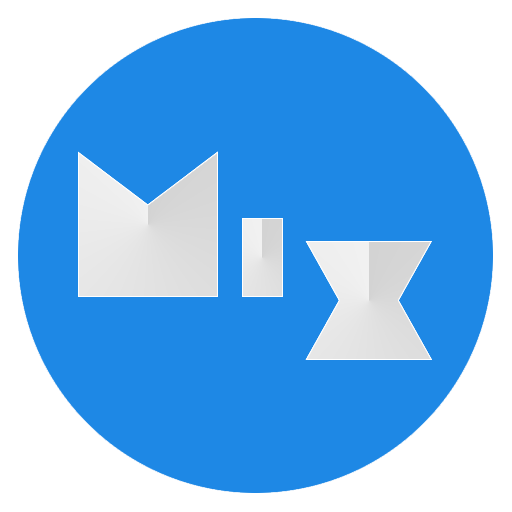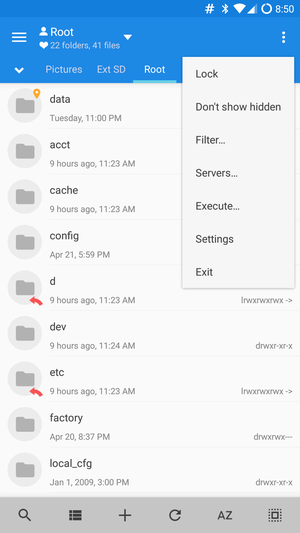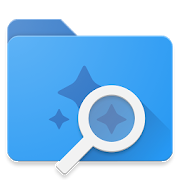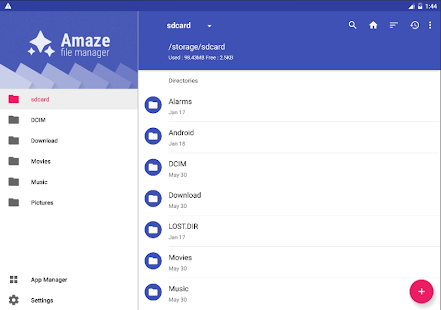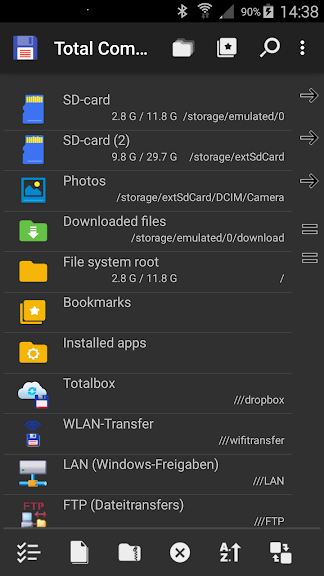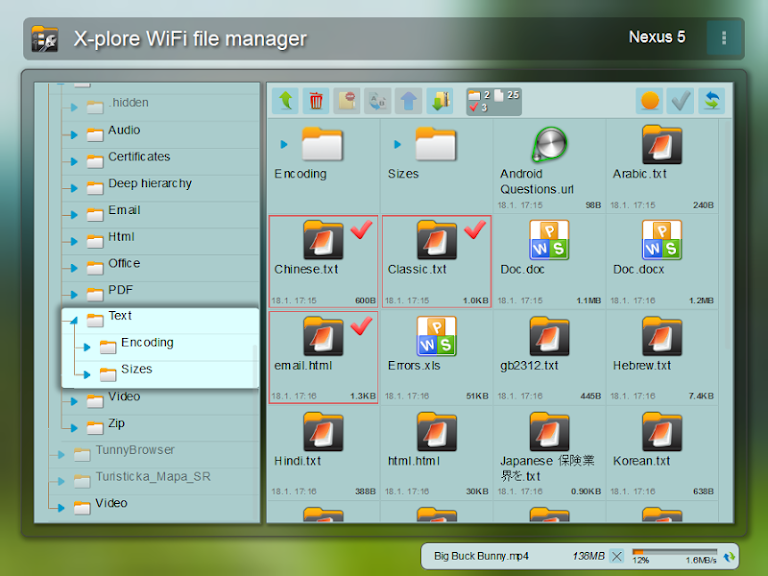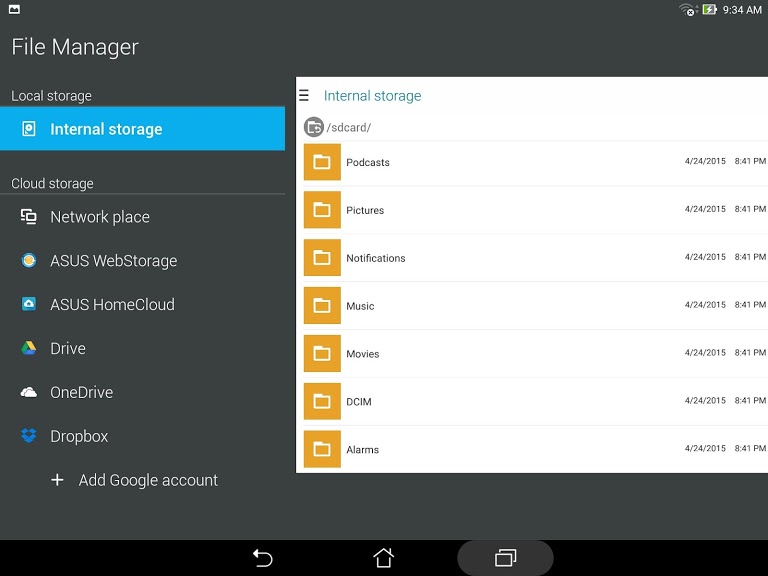Undoubtedly one of the best file explorers, especially for rooted users. It was developed for serious Android users who need a serious file explorer. MiXplorer technically means “mix of explorers”, because the app offers SD, FTP, Lan, Cloud, and other methods of storage exploration. MiXplorer is entirely ad-free, with no premium purchases. The list of features is enormous, and there are additional (free) plug-ins to extend MiXplorer’s capability beyond what you already get out of the box. While this app is available on Google Play as a premium app named “MiX Silver”, which includes a few additional add-ons, its best to obtain the app directly from the MiXplorer website and manually install the APK. While MiXplorer costs money on Google Play, for some reason, the developer offers MiXplorer and all of its add-ons through his website, entirely free. Solid Explorer is an attractive file explorer, based on Google’s Material Design. It uses a slide-out navigation panel, and conveniently arranges your files into collections (apps, photos, etc). One cool feature of Solid Explorer is if you rotate your device into landscape mode, Solid Explorer displays dual panels. This means you can browse two storages at the same time, and easily drag and drop files between folders. There’s a plug-in to enable FTP servers, and it also has LAN/SMB support. You’ll also find numerous cloud storage options, the ability to encrypt/decrypt files with AES256 encryption algorithm, unpacking/archiving for common archive types (7zip, RAR, ZIP, TAR, etc.), and root folder exploration. If you can’t be bothered to connect your Android phone to your PC over USB, like maybe your phone is charging but you still want to transfer some files, Portal is a great browser-based file manager. It uses WiFi for the connection, so your phone and PC must be on the same WiFi network. Hotspot (phone sharing mobile data to PC over WiFi hotspot) is not supported.
Its really useful for situations where you need to transfer files, but for whatever reason don’t want to use a USB wired connection. The browser-based interface is really simple and easy to use, its basically a file explorer for your Android phone inside your browser. There’s honestly not much else to say about this app, other than it works great. As a free and open-source file manager, completely ad-free. The only optional purchase is a cloud plug-in for Amaze Cloud. Thus, Amaze File Manager is an appealing choice. It utilizes a smooth material design UI, with numerous themes to choose from. AFM has a number of useful features, though it’s not as feature-packed as MiXplorer or Solid Explorer, because AFM is intended to be a lightweight app. In Amaze File Manager, you’ll find a built-in FTP server, SMB client, and a root explorer. It also has built-in AES encryption and decryption, archive extractor, and various document viewers. One of the most popular third-party file explorers for Windows, Total Commander has an Android version. TC has been around for some 25 years, so the developer knows a thing or two about how a file management system should properly work. Total Commander’s main features include a number of goodies. You’ll find staples like root support, LAN and FTP clients, WiFi direct file transfer, Bluetooth transfer, and more. It has a dual-panel mode for browsing two directories simultaneously, which allows for much easier file transfer between folders. There’s also a home screen which lists your most commonly used directories, for quick access to your SD card, music folder, etc. You can add folders to the home screen. Overall it’s a highly customizable file manager, and worth a look simply for the developer’s long-time commitment to developing the Windows version. X-plore is a richly featured file manager, which for the most part, is entirely free. There are some optional paid plug-ins, however. Like other file managers in this article, X-plore has a dual-pane tree view. It includes root, FTP / SFTP / SSH Shell, SMB1 / SMB2, DLNA / UPnP, and numerous cloud provider exploring. It can also browse and unpack Sqlite, Zip, Rar, 7zip, and other archive formats. Out of the box, X-plore provided a ton of features. However as mentioned, a few optional paid plug-ins extend its capabilities. The current paid plug-ins are for a built-in music player, WiFi file transfer, PC web browser file management, a native video player, and an encrypted vault. The stock file manager on ASUS phones is actually really good, and they officially released it on Google Play for any Android device. So you don’t need an ASUS phone to use the ASUS File Manager. It’s a lightweight, minimal file manager that doesn’t have a ton of features for power users, but it’s a great alternative to the generic file manager for normal users. You’ll find LAN and SMB support, cloud storage for numerous providers (ASUS WebStorage, Dropbox, Google Drive, and Microsoft OneDrive). You can pack / unpack files in Zip and RAR format, and navigation is streamlined and intuitive overall. If you don’t need all the bells and whistles of the other file managers we’ve covered in this list, but want something a little better than the vanilla file manager, give this one a try.
What Makes Lineage OS the Best for Android PhonesSOLVED: Error Code 505 on Android PhonesHow to Take Professional Photos on Your Android PhonesHow to Use Volume Keys to Skip Tracks on Your Android Phones