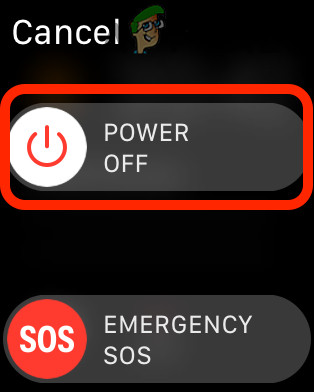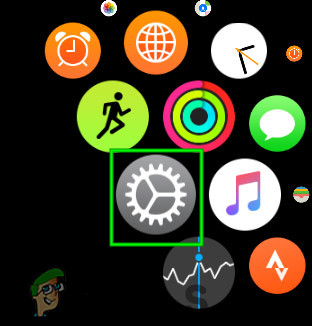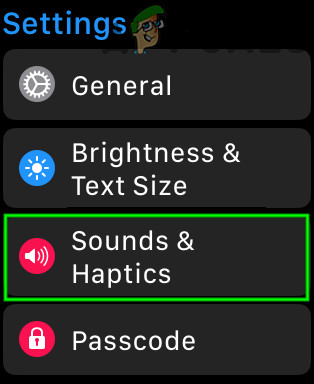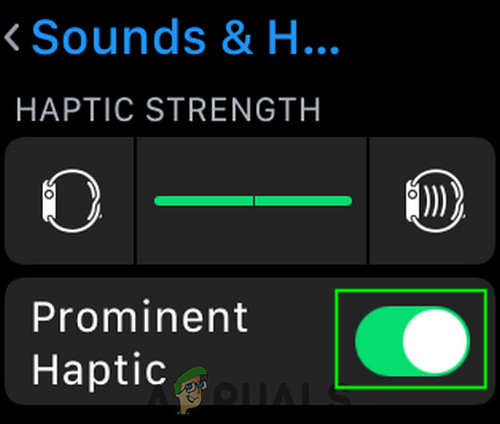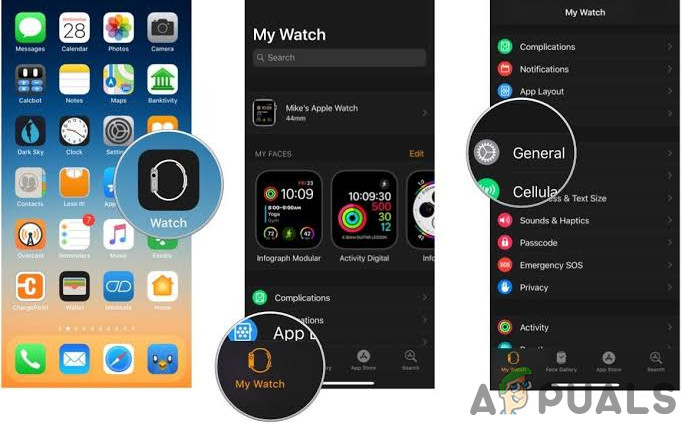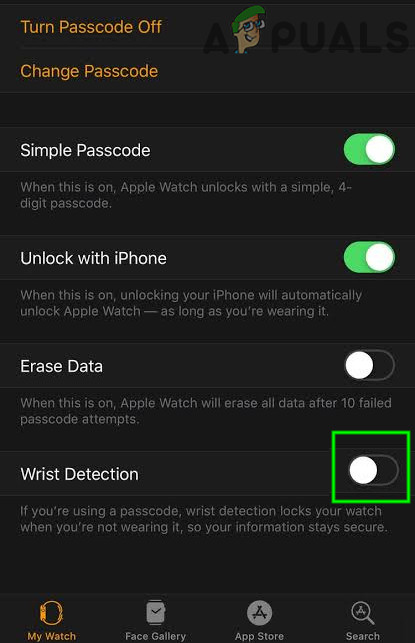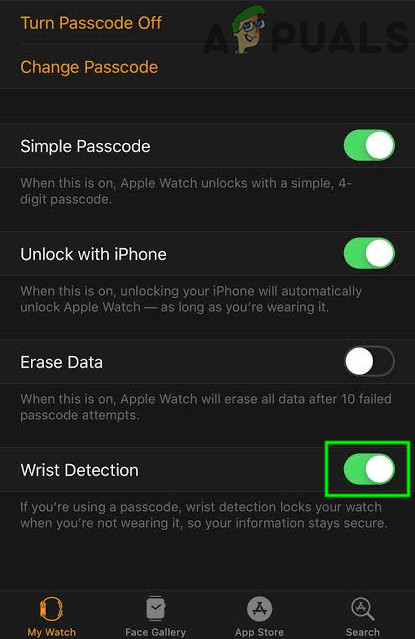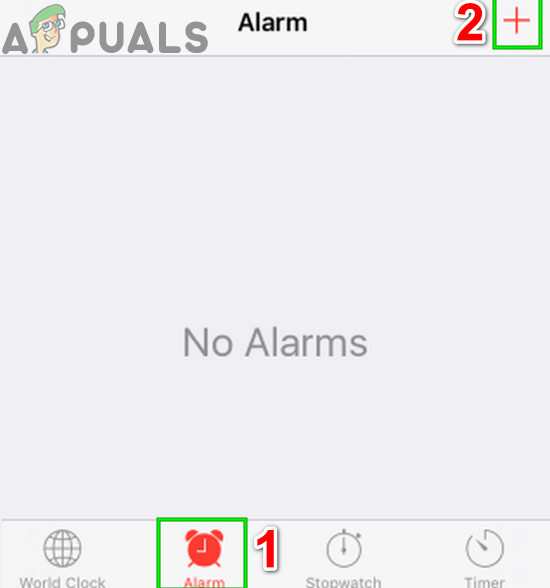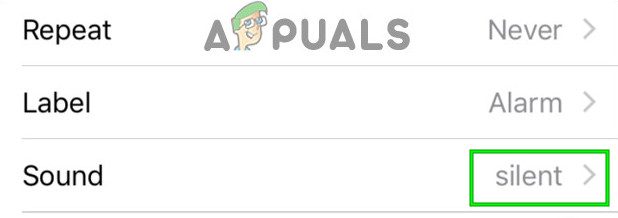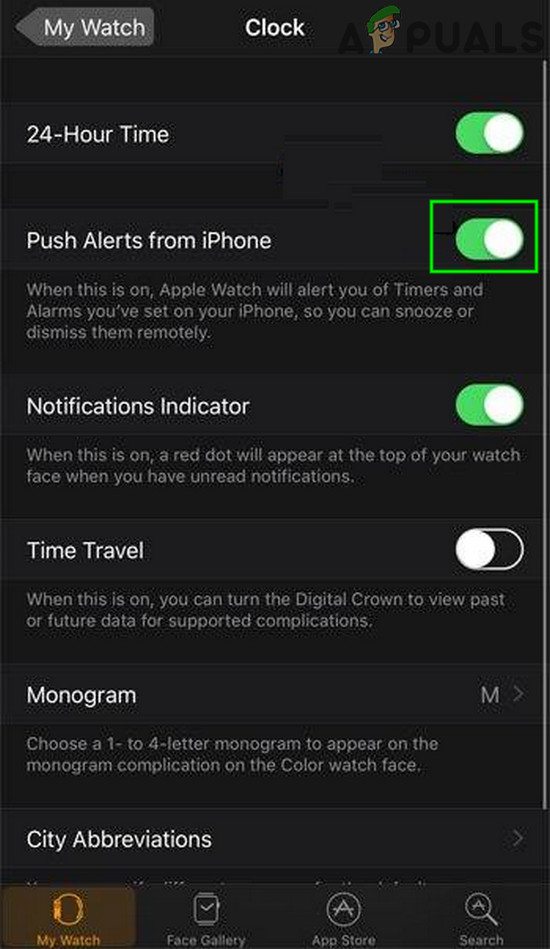What to do if your Apple Watch will not Vibrate?
Before proceeding with the solutions below, please ensure that: Silent mode is not enabled on your Apple Watch and you are wearing the device correctly around your wrist so that the lower part of the watch is making the right contact with your wrist. There is also a delicate balance in your Apple Watch and the linked iPhone for showing the notifications and alarms. Remember that you need an ON iPhone but not ‘open/unlocked /active’ to get alarms and notifications on your Apple Watch. Following are the two scenarios for notifications and alarms between both the devices:
If you are using your iPhone i.e. it is open/unlocked/active then not all notifications will be shown on your iPhone.If your iPhone is ‘asleep/locked/closed‘ but “ON” (even if it is not located anywhere near your Apple Watch), then notifications will be shown on your Apple Watch.
If the issue remains after following the advice above, then proceed with the solutions listed below.
1. Restart Your Apple Watch
The first step in troubleshooting any computer device should be restarting it. Apple Watch is also a small size computer device and restarting it, may solve our problem by resetting its configurations and parameters.
2. Enable Prominent Haptics
The Apple Watch has two levels of vibration; one standard option and the other is Prominent Haptics. The Prominent Haptics is more vigorous as compared to the Standard version of vibration. So, enabling the Prominent Haptics version may solve the problem.
3. Disable and Re-Enable Wrist Detection
Wrist detection is an Apple Watch feature that automatically locks your watch when you’re not wearing it. If your Apple Watch is unlocked (whether the screen is asleep/awake) and on your wrist, then you will receive notifications on your watch. Due to a software glitch, it can cause non-vibration of Apple Watch for notifications and alarms, even when you are wearing it. In that case, disabling and re-enabling wrist detection may solve the problem. To complete this step, the linked iPhone with the Apple Watch will be used.
4. Create a Silent Alarm on iPhone
Sometimes a software glitch can cause Apple Watch to “think” that the alarm has gone off on the linked iPhone. In that case, setting-up a silent alarm on your iPhone can make your Watch to start vibrating for alarms and notifications. Hopefully, your Apple Watch is vibrating for notifications and alarms, if not, try unpair and re-pair the watch.
BEST GUIDE: Setup Timers, Alarms and Clocks in Windows 10How to Cancel or Delete Alarms on an Android or iPhone?Windows 11 Clocks & Alarms App not Loading? Try These FixesApple Watch Not Getting Notifications? Try these fixes